Enter Time Worked in Namely Payroll
Namely Learning
Employee Actions
Entering Time in Payroll
Employee Manual Time Sheet Entry To enter time worked into Namely:
1. Access your timecard by selecting the Timecard / Expenses link from the lefthand springboard of the Namely homepage.
2. You will then be presented with a calendar view of time worked for the month.
3. Select Data Entry.
4. Select your job from the dropdown menu.
5. Enter time for each day worked and select Save Changes.
6. At the end of the pay period, employees can select Certify My Time. This is the employee approval of the hours they are submitting.
Note: From the Calendar view, you can see time worked, time off, and weekly totals.
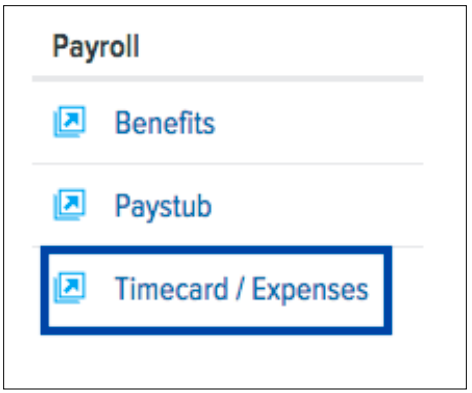
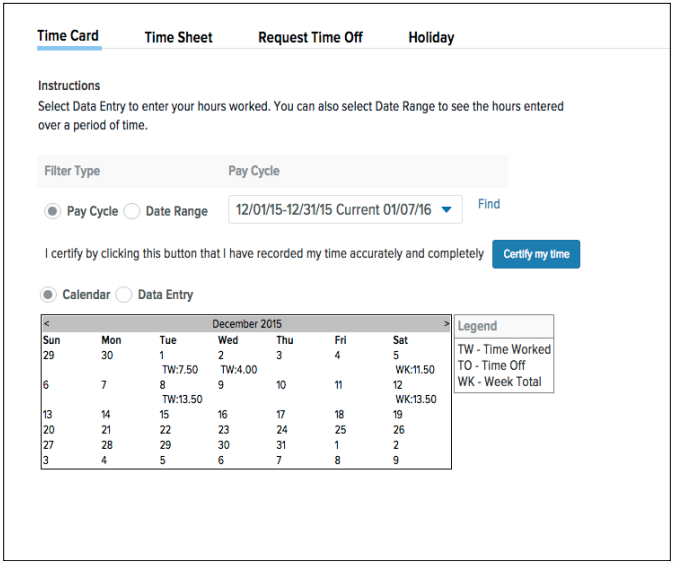
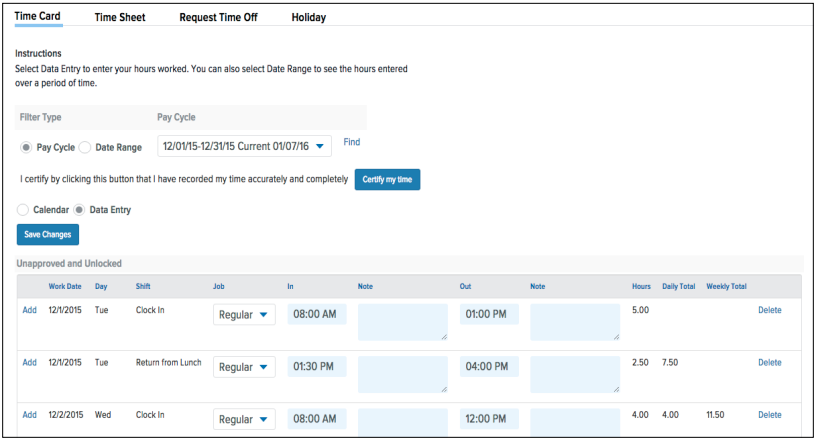
Employee Time Entry - System Punch For an employee to enter a system punch:
1. Access the system punch by selecting the Timecard / Expenses link from the lefthand springboard of the Namely homepage.
2. On the punch page, select the Punch In / Start Your Day / Good Morning link to enter the first punch of the day.
3. To clock out, use the next link in the “Out” column (e.g. Punch Out / Lunch / Good Night).
4. If additional shifts have been configured for your schedule, such as an after lunch shift, use the next link in the “In” column to clock back in once you return (e.g. Punch In / Return from Lunch / Clock In).
5. To punch in for a shift in addition to those that have been configured, select Add Shift to punch in after the other links have been used.
6. Select Edit to change incorrect punches (if allowed by role).
7. At the end of the pay period, employees can review their time by selecting Time Sheet from the navigation menu. They can select Certify My Time. This is the employee approval of the hours they are submitting.
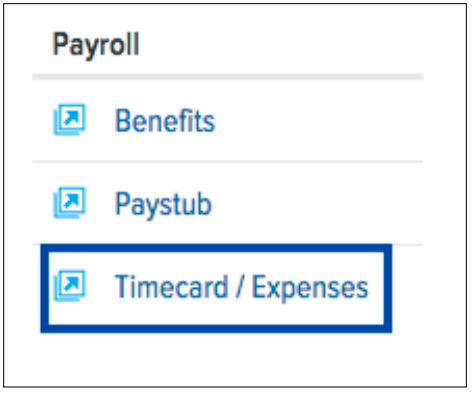
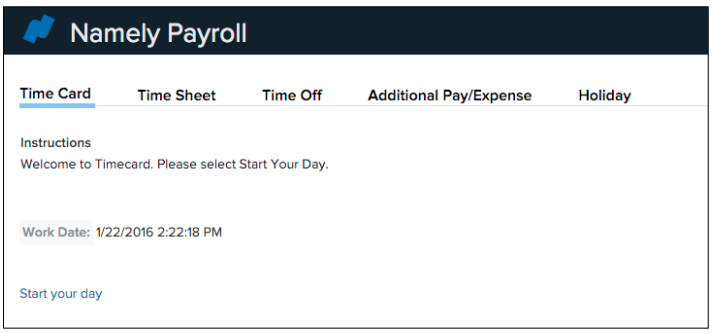
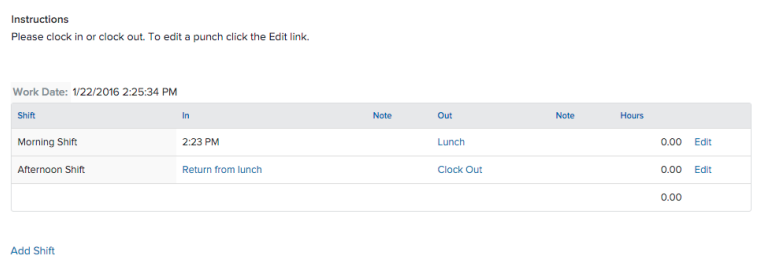
View Time Entered in Payroll
Employee Time Sheets To view details of time entered:
1. Access your timecard by selecting the Timecard / Expenses link from the lefthand springboard of the Namely homepage.
2. Select Time Sheet from the navigation menu at the top of the page.
3. Filter by Pay Cycle or a specific Date Range by selecting the button under Filter Type.
4. Change the view from Summary to Detail under Display View.
5. Create a printable summary of your hours worked for the filtered period by selecting the related link under Adobe PDF Reports.
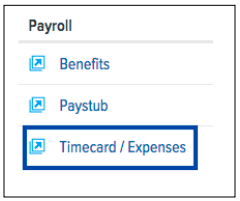
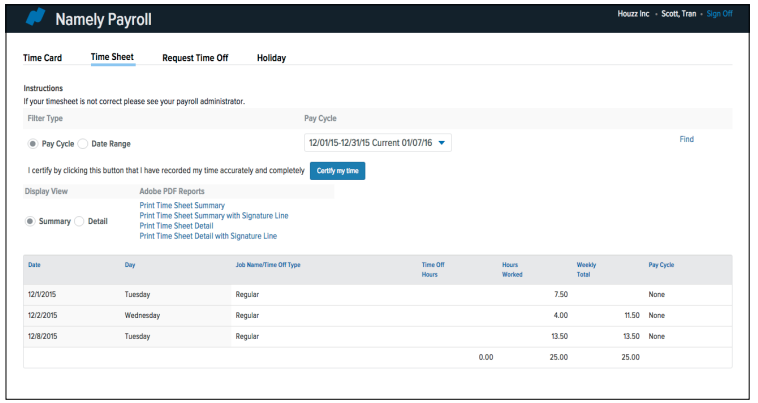
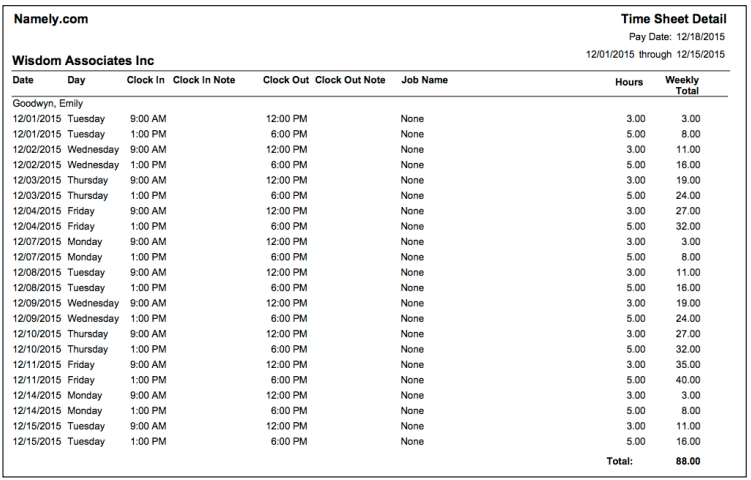
Note:
For questions or support matters, please submit a case in the Help Community.
© 2016 Namely, Inc. Proprietary & Confidential