Approving Employee Time Sheets
How to view and approve an employee’s time sheet.
VIEWING AN EMPLOYEE'S TIME SHEET
To view an employee's time sheet:
-
Click View More on the Namely homepage.
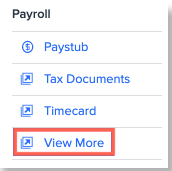
-
Select View Activity from the Time Sheet dropdown.
-
Activity will default to today’s date but can be adjusted using the Work Start Date and End Date fields.
-
-
Click Edit to make adjustments to the employee’s time record. Any changes are tracked in the system as a Missed Punch.
-
Click Delete to delete an employee’s time record.
APPROVING AN EMPLOYEE'S TIME SHEET
-
Click View More on the Namely homepage.
-
Select Approve Time Log from the Time Sheet dropdown.
-
Click ApproveAll to approve all punches or approve all overtime.
-
Click View Punches to view an employee’s punches, and modify or delete time entries. You can also Add Punch and Add Time Off information.
-
Click Next Record or Previous Record to cycle through employees.
-
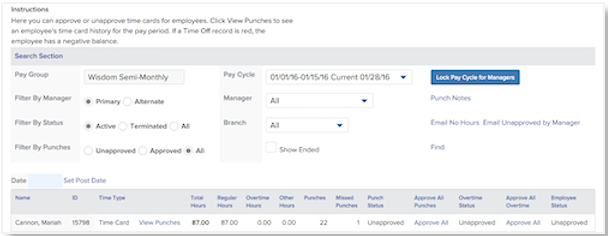
Refer to the Manager's guide to view and approve employee Time Sheets!