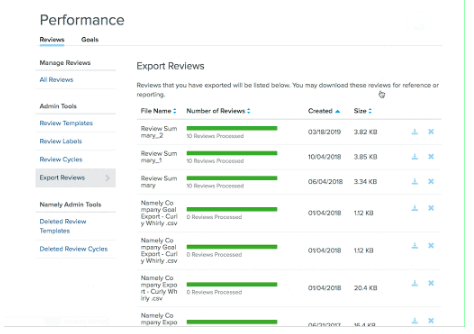Performance Walkthrough
How to effectively guide your clients through a Performance Walkthrough.
The Review Batcher
The Donut Chart - A graph that will show the status of all individual reviews.
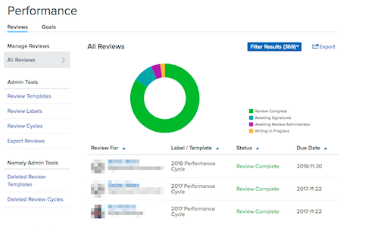
When will this come up?
During a walkthrough, you want to go through the statuses of a review.
The statuses are:
-
Writing in Progress.
-
Awaiting Review Administrator.
-
Awaiting Review Approver
-
Awaiting Signatures.
-
Review Complete.
This cannot be exported as a list of review status. If you Export, it will export all the reviews the batcher is showing (meaning all the questions, answers, labels, etc.). However, you can filter the search result by the following:
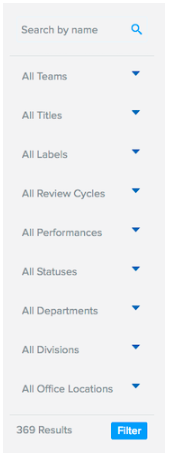
Review Templates
The review templates are the literal questions that will be asked to the reviewee during this performance cycle.
Title and Description
-
This is where you can title the Review Template. An example is a title like “2019 Annual Performance Review”. The description is optional.
-
Select "Template” asks if this Review Template should be put into a folder you create on the main template page.
Sections
-
This is where you can section off your questions. These are where questions will be placed. They can incorporate employee individual goals or competencies.
-
It is important to note that you can only choose goals or competencies. You cannot choose both.
-
Also, the goals will not be pulled into review as a form of questions. If included, it with either pull into the template as a reference or it will be factored into a summarized rating if your cycle has weights attached to goals.
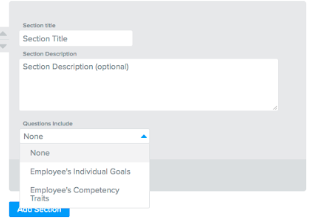
Question Types
-
Free Text means the answer is meant to be answered in the form of a sentence or multiple sentences.
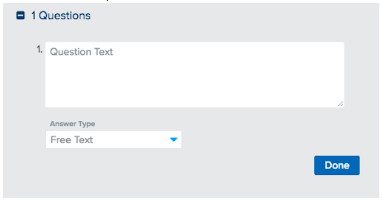
-
Rating on a Scale means the answer is meant to be answered on a scale from one number to another. The Admin can choose whatever the scale may be.
-
A Rating on Scale can accommodate decimals but only in increments of .5
-
N/A as an answer is also optional.
-
An employee may also leave a comment in a free text form.
-
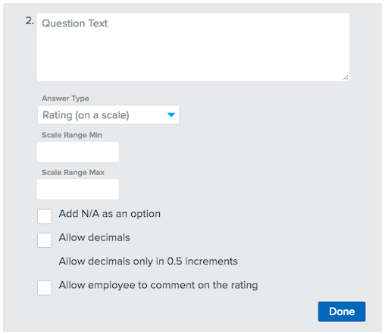
-
Rating (on a list of many) means that the answer of this question takes a multiple choice format but those choices are rated.
-
This is primarily used if you want a multiple choice format but the choice factors into a summarized rating.
-
The Admin has the option to hide the numbers.
-
N/A is an option.
-
The employee can leave a comment in free text form as an option.
-
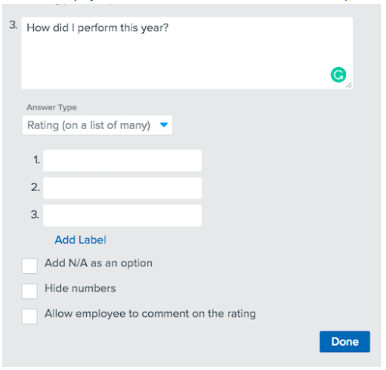
-
Multiple Choice is essentially the same as Rating (on a list of many) minus the math.
-
N/A is an option.
-
The employee can leave a comment in free text form as an option.
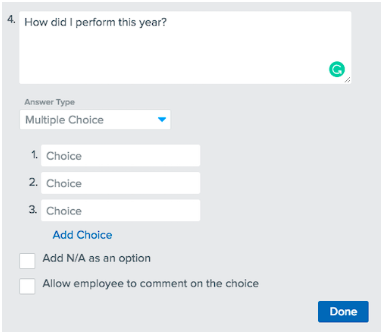
Final Instructions
-
“Final Instructions” is a place where the admin can write something displayed at the bottom of the question page.
-
This is usually utilized if the Admin wants to let the reviewee of some process that the employee may need to follow once submitting their review.
Review Labels
When will this come up? During the walkthrough you can mention that you can label a cycle into a bucket for filtering and reporting purposes through a review label. This label just makes the review easier to find in the batcher if your admin is more organizationally minded.
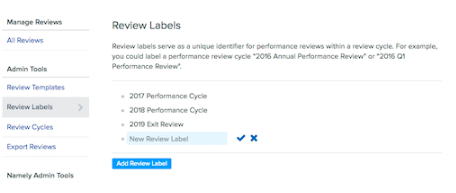
Review Cycles
When will this come up? This is the meat of the cycle. This is where the admin sets the rules and regulations for the cycle.
Basic Info
-
Cycle Name and Label is just the title of the cycle and the label is if the admin wants to place it in an easily searchable bucket for organizational purposes.
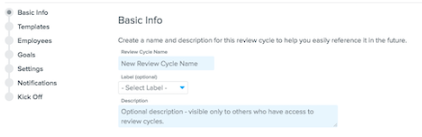
Performance Roles
|
Role Name |
Description |
|---|---|
|
Reviewee |
User under review. The subject of the review. |
|
Writer |
User assigned to write a review about the Reviewee. |
|
Nominator |
User assigned to nominate a writer for a review. Only utilized in the Peer Review set up. |
|
Review Administrator |
|
|
Review Approver |
|
What Kind of Review?
|
Review Name |
Description |
|---|---|
|
Peer Review |
|
|
Employee Review |
|
|
Self Review |
|
|
Self Review + Employee Review |
|
Review Administrator Template, Approvals and Ratings
|
Review Admin Template |
|
|
Asking Approval from Review Administrators |
|
|
Adding Performance Rating and Summary |
|
|
Additional Review Roles |
|
Select Templates
-
Fairly straightforward, this is where you are selecting what published template each role is going to be using.
-
Users can click the eye icon to get a preview of the template in case they forget if that is the correct template to use.
-
If an Admin Review template is using the same template as the Self Review template, the Review Admin is able to see what the Reviewee wrote about themselves as they are writing their questions.
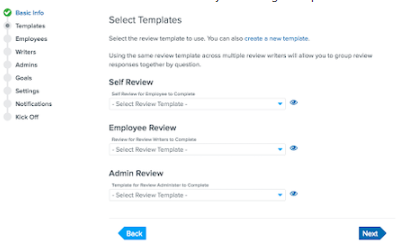
Select Users
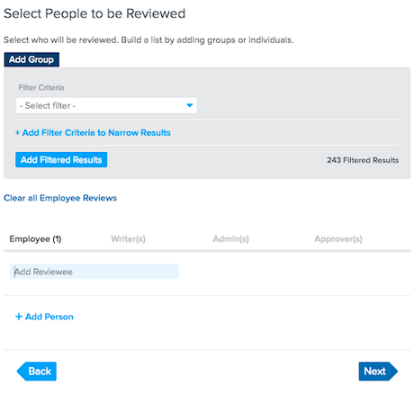
Adding Employees, Writers, Admins, etc.
-
Admins can add users in different roles in a number of different ways.
-
They can manually key them in by name.
They can Add a group using the following filters:
-
Review Participants can also be imported by the HRIS Service team using the Review Participant Import Template (The Cycle must be in Draft, cannot import into cycles that have already been kicked off)
-
Review Participants can be selected automatically by clicking the following blue buttons. So long as the Teams and Allocations are up to date, the admin will be able to easily select this.
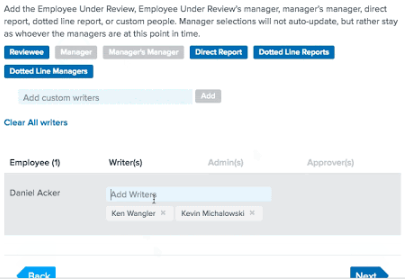
Goals in Performance
Goal Tags
-
Goal Tags are essentially an identifier that the system can use to pull into the specific cycle.
-
Goal Tags are created in the Performance section of Namely by performing the following, Performance>Goals>GlobalSettings>AddTag
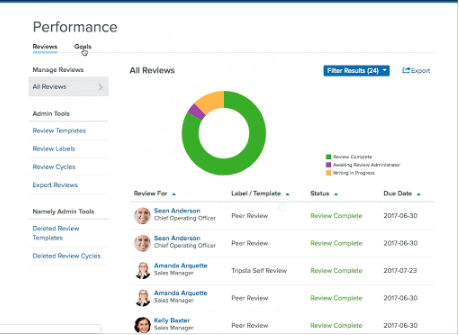
-
Only Company Goals and Individual Goals can be pulled into a Performance Cycle so long as they have been tagged and kicked off prior to launching the review cycle.
-
Goals will show up as a reference object when employees are answering questions. If a client wants to ask questions specific to company and/or individual goals they would need to ask them in their template using broad terminology. Questions will not auto-generate to mirror reflect the reviewee’s individual goals.
-
Goals also are utilized to create a summarized rating if the admin wants to include summarized ratings in the review.
-
If the goal tag field and the goal statuses are left empty, no goals will pull into the cycle.
-
Users would need to manually add the tag to their individual goals. There is not an import available to add a tag to existing goals. It would need to be done manually.
Goal Status
-
Admins can filter what kind of goals will pull into the cycle based on status. They are as follows:
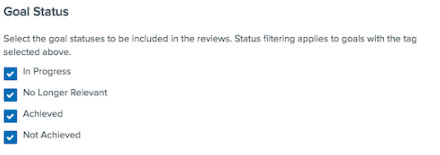
Writer Settings
Allow Writers to Submit Late Answers
-
This allows any user assigned to the review to edit their answers after they have submitted their questions. This will only work if the review has not yet been completed.
Opt Out
-
This allows a review writer to chose to not participate in the review cycle once kicked off.
-
If the review writer opts out by mistake, the admin will need to kick off another cycle just for the one reviewee.
Discreet
-
This hides the identity of the review writers from the reviewee. They will be visible to the Review Admin, Review Approver, and HR Admins.
Anonymous
-
Review writers hidden from every user on the site regardless of Performance Role or Access Role. Namely CSM’s or Service team members will also not be able to know who the review writers identities are.
Auto Share
Review Writers/Managers Auto Share
-
If this is clicked, as soon as the answers are submitted by the writer, the review writers and/or managers answers will be visible to the reviewee.
-
If this is not clicked, the Review Admin will need to share the answers manually with the reviewee by going into their specific cycle and clicking “Actions”.
Review Summary
Summarize Rating Questions into Final Score
-
If clicked, this will generate a final score for the user. This would only really be utilized if your template was majority comprised of Rating on a Scale and Rating on a list of Many question types.
Exclude Self Review Ratings from Final Score
-
If clicked, this will not include summarized ratings in the cycle.
Summarize Final Score by Weighting Question Types
-
If clicked, this will factor weights into the final score. The weight types are as follows:
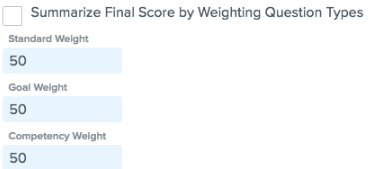
-
The weights must equal 100 (I.E. 30 for Standard, 30 for Goals, 40 for Competencies)
eSignature in Performance
-
If enabled, review participants will be prompted to sign an eSiganture before they complete their portion of the review. This can be broken down by role as follows:
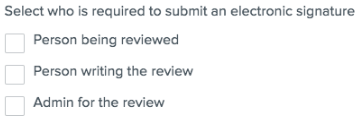
Please note: eSignature in Performance is for aesthetic purposes only. The signatures cannot be edited to have custom language, be tracked, saved, or reported on. This is essentially a bow at the end of the review.
Notifications
-
Please note: users assigned to the cycle to participate will automatically be notified when it's their turn to participate in the cycle.
When a Review is Kicked Off
-
If clicked, the reviewee will get a site and email notification that a review about them has started.
When a Review is Written
-
If clicked, the Review Admin will get a site and email notification each time a review writer submits their answers. Meaning, if a review has 7 writers assigned, the admin is getting 7 separate notifications.
When a Review is Complete
-
If clicked, either/and the Review Writer and/or the Reviewee will get a site and email notification that a review about them has been completed.
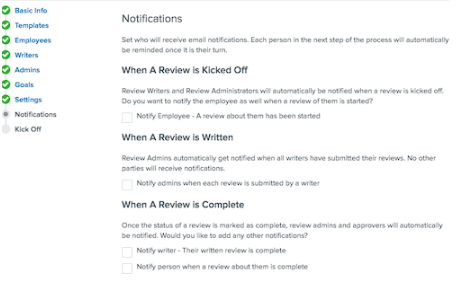
Kick Off
Preview Template
-
This will act as a last look for the templates prior to kicking the performance cycle off live.
Due Dates
-
Due dates can be set for each role based on when the Admin would want the certain sections of the review be done.
-
Due dates do not mean the participants will be locked out of the review if they don’t complete their portion by the deadline. They are more of a soft reminder.
Automatic Reminders
-
The admin can set additional reminders throughout the lifecycle of the performance period to automatically send a reminder to anyone that has not completed their portion yet.
Save Vs Kick-Off
-
Clicking save will just save the progress of the cycle configuration. Kick Off will launch it live to all involved. This cannot be recalled. It is recommended that the client tests internally with their HR team before launching for real.
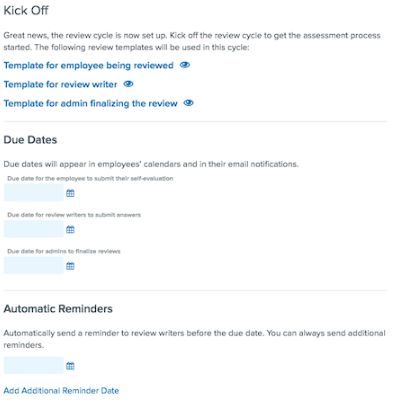
Duplicating/Cloning Review Cycles
Please note that you do have the ability to clone a review cycle via the Duplicate button.
That said, there is one important consideration: when a review cycle is cloned, and the original author of the cycle is moved to an access role that no longer has permissions which enable them to see the entire company's performance, this individual will still continue to see all duplicated cycles going forward.
While you may clone a review cycle so that you can retain the cycle's original settings, these visibility issues should be considered; if you want to ensure that you have full control over who can see any given cycle, it is recommended that you build a new cycle when needed.
Post Kick-Off
Adjustments Post Kick-Off
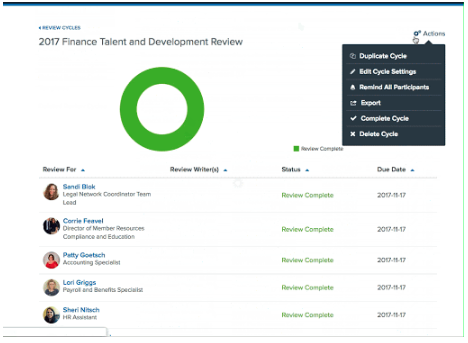
-
Listed below are the aspects of a review cycle you can adjust post kick-off
-
Cycle name
-
Label
-
Enabling/Disabling Auto Share (either for the entire cycle, or per individual reviewee)
-
Adding/Removing Review Summary (Summarized Ratings)
-
Due Dates
-
Automatic Reminders
-
Adding/Removing users in assigned Performance Roles
-
Listed below are aspects of a review cycle you cannot adjust post kick-off
-
What Kind of Review
-
Adding/Removing an Administrator Template
-
Asking Approval from Review Admins
-
Adding/Removing Performance Ratings and Summary
-
Adding/Removing the Review Admin and/or Review Approver role (So long as a review admin and review approver were roles participating at kick off)
-
Changing Review Templates
-
Adding new Reviewee’s with their own set of writers/admins/approvers
-
Adding/Removing Goals
-
Adding/Removing eSignature
Full Cycle Adjustments Post Kick-Off
-
Admin can Delete the entire cycle once kicked off
-
Admin can force to completion the entire cycle once kicked off
-
Admin can Remind all Participants in the cycle for those who still have a pending task within the cycle
-
Admin can export the entire cycle into excel