Recording a Payment Made Outside of Namely Payroll
This article provides instructions for processing a payment in Namely that has already been paid outside of Namely Payroll.
OVERVIEW
Need to record a payment outside of Namely Payroll? Create a manual payroll and remember to disable the transfer of funds for the net check amount!
RUN A MANUAL PAY CYCLE
Start a manual pay cycle in Namely Payroll by following the instructions in the Manual Payrolls article.
TIP:
The check date cannot be altered to a date in the past, even if the payment was made in the past. You will be required to accept the next available check date when setting up the Manual cycle. For reference purposes, add a note to the check and indicate the original pay date in Step 1.
DISABLE THE TRANSFER OF FUNDS
-
Once you have finished setting up the wages in Step 1 of payroll, click Save and Continue to navigate to Step 2.
-
Click Global Payroll Update in the top right corner.
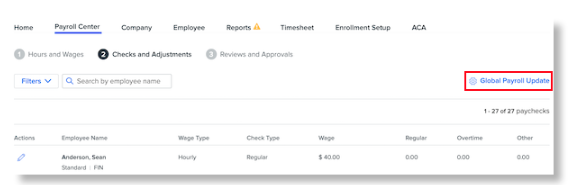
-
In this window, you will need to complete the following:
-
If you have Namely Check Printing enabled for your site, select the checkbox next to Stop Namely check printing to print in-house and click Update Check Printer.
-
If you do not have this feature enabled, skip this step as this option will not appear.
-
Next to Direct Deposit, click Disable Direct Deposit.
-
Click Back.
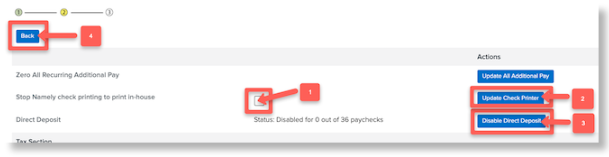
-
Review
To ensure that the transfer of funds have been disabled, review the Summary in Step 3 of payroll:
-
Total check net amount should equal the Client Printed Checks.
-
Client bank transfer to Namely should equal the Collected payroll taxes.
Once confirmed, you are all set! No direct deposits will be sent to the employee. Your company will only be debited for collected taxes from the payroll cycle.