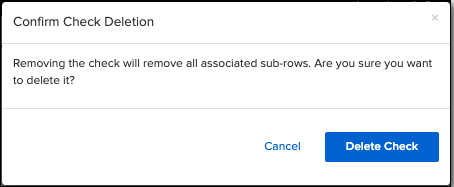Payroll Processing Updates
Processing payroll can be complicated enough as it is—so Namely is making things easier by reorganizing our payroll steps for a simpler, more intuitive workflow.
Refer to this video: Payroll Processing Updates
What's Changing in Payroll?
Currently, wages can be entered in multiple places—regular pay and hours in step 1, additional payments and checks in step 2. Additionally, if you have employees with multiple jobs, there’s no consistent view of their checks and jobs in the employee list.
We’ve fixed all of that with a few simple changes to steps 1 and 2 that make processing payroll a lot more rational:
-
All wages and hours, including additional checks and payments, are now entered in step 1.
-
Multiple jobs are grouped together under the same check, making it easy to simultaneously edit pay information for different jobs at the same time.
-
Step 2 contains a read-only display of wage information entered in step 1. All other step 2 functionality remains the same.
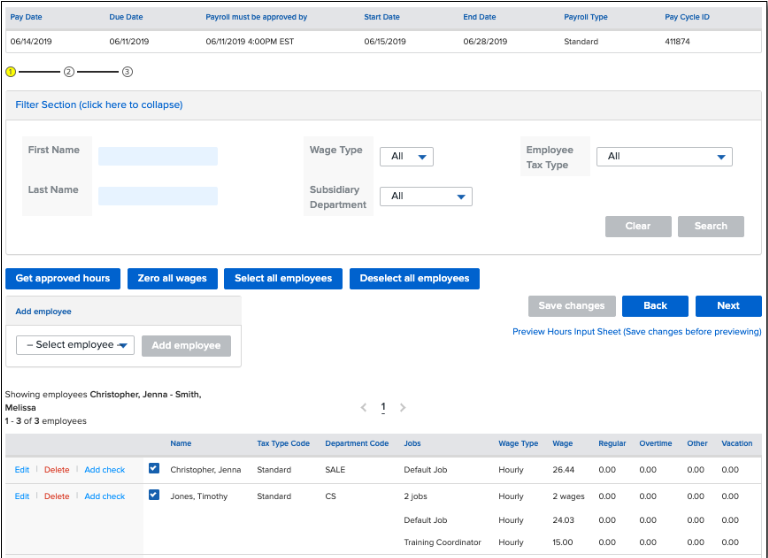
Step 1: Entering Pay Information
Multiple Jobs - One Check
If you have employees with multiple jobs, those jobs are now grouped together under the same check. Checks are listed as primary rows in the step 1 employee table, while jobs, along with their specific pay information, are listed as subrows under that check.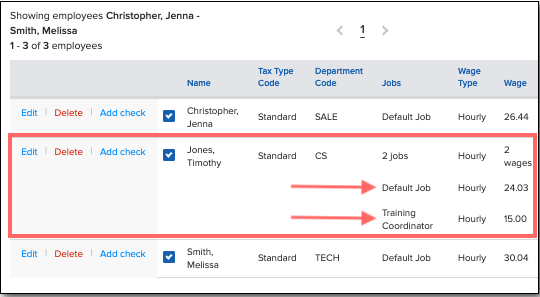
Because multiple jobs are grouped together, if you need to add an employee to the pay cycle, you’ll no longer be prompted to select their job from a secondary dropdown—just their name.
Grouping jobs together in the same check also means you can enter all wages and additional payments for an employee at the same time, on a single page.
Entering Wages and Additional Payments
To enter wages and additional payments, click Edit next to an employee’s check to open the new step 1 Edit Check page.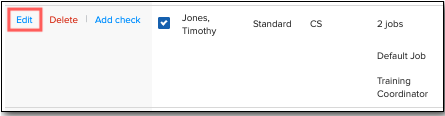
-
If an employee has multiple jobs, pay information will be separated by job.
-
You can make adjustments to the Pay Period/Hourly Rates, Overtime*, and Other rates in the provided fields.
-
Note: The pay period/hourly rates defined on the employee’s compensation page will pre-populate in the Pay Period/Hourly Rates fields.
-
*The Overtime field will only display if an employee is eligible to receive overtime pay.
-
-
Specific hour benefits can be entered in the Hours fields.
-
Additional payments have moved from step 2 and can be entered by clicking Add Additional Pay and selecting from the appropriate drop down menus.
-
If an employee has additional imported pay, it will display on this page.
-
Note: Imported additional payments are still uploaded in the Payroll Center drop down menu. For more information, visit our Uploading Additional Pay guide.
-
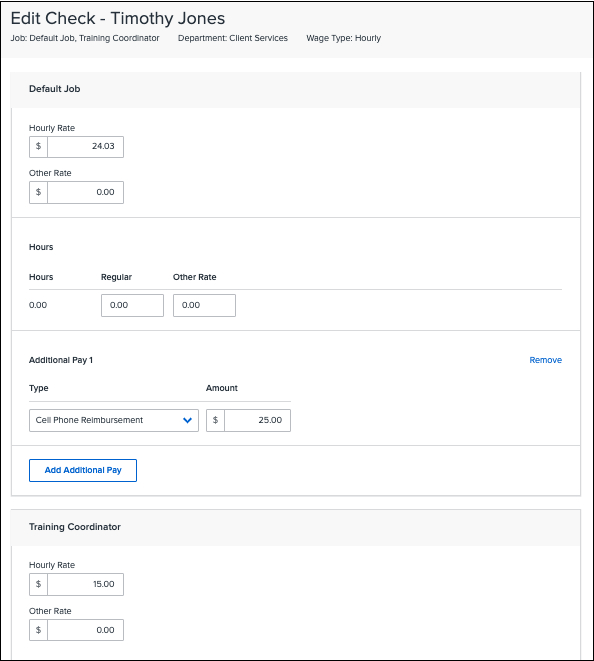
Add Check
If you need to add an additional check for an employee, click Add Check to open the new step 1 Add Check page.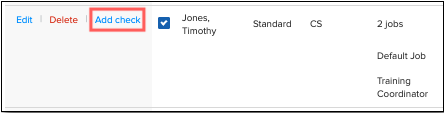
-
If an employee has multiple jobs, pay information will be separated by job.
-
You can enter the Pay Period/Hourly Rates, Overtime, and Other rates in the provided fields.
-
Note: On the Add Check page, the Pay Period/Hourly Rate fields default to $0.
-
-
You can add additional payments to the new check by clicking Add Additional Pay and selecting from the appropriate drop down menus.
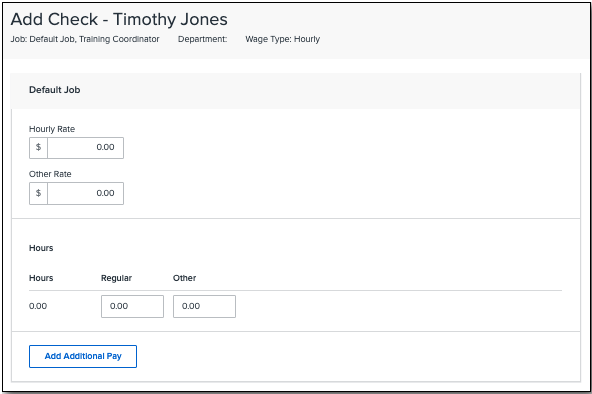
Delete Check
If you Delete a check, all associated sub-rows will also be removed.