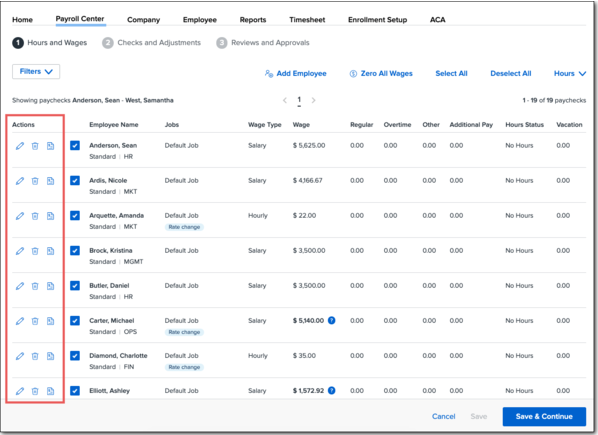Payroll Processing Design Updates – 2/27/2020
We're releasing a handful of design updates to steps 1 and 2 of payroll processing to improve the layout and give you a clearer view of your employees' pay.
We’ve updated the display in payroll processing steps to give you a clearer visual of your employees and their pay. This includes updates to:
-
Employee filters
-
The Add Employee button
-
Upload Hours, Sync Approved Hours, and Preview Hours
-
The Edit Check, Remove Check, and Add Check buttons
There have been no changes in functionality with these UI updates, only the location and design of features has changed. Read on to learn more.
Employee Filters
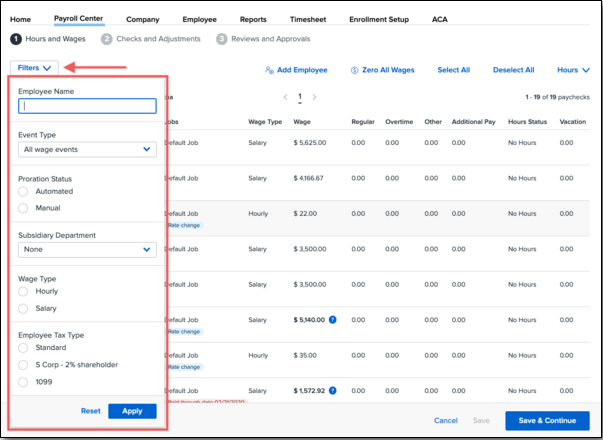
The previous employee filter was a constant presence in steps 1 and 2 that took up a lot of real estate at the top of the screen. We’ve changed this by moving the filter into a dropdown that can be minimized when not in use. You can filter by:
-
Employee Name: Filter for a specific employee by entering their name.
-
Event Type: Filter for employees who experienced an event that might require proration calculations, like new hires, terminations, employees receiving wage changes, or changes to their deductions.
-
Proration Status: Filter for employees whose wages were automatically prorated via Automated Proration or whose prorated wages need to be manually calculated. Learn more about Automated Salaried Proration.
-
Subsidiary Department: Filter by department.
-
Wage Type: Filter by hourly or salaried employees.
-
Employee Tax Type: Filter by standard, S Corp, or 1099 employees.
You can remove filters you've applied by clicking Reset in the filter menu, by clicking the filter chips that appear after filters have been applied, or by clicking Clear All.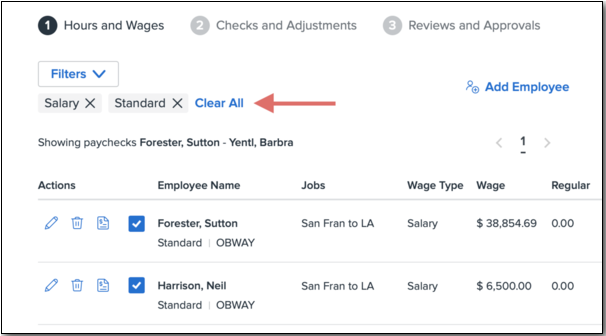
Add Employee
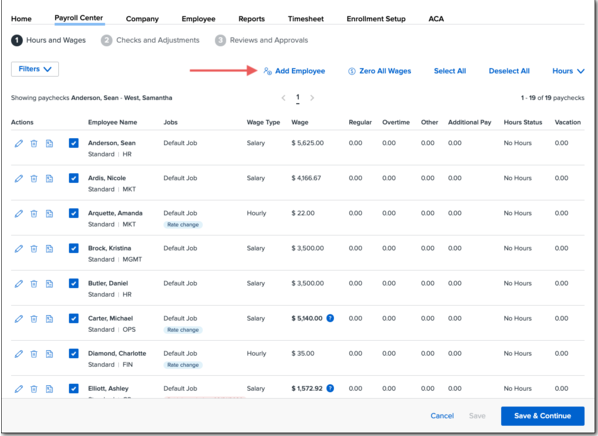
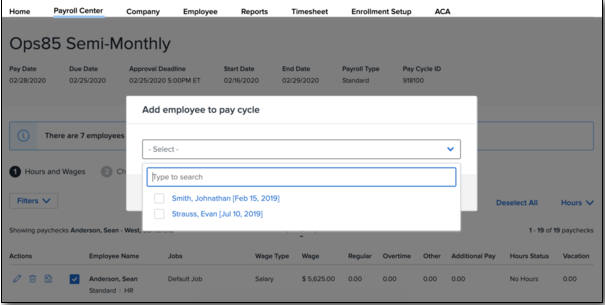
The Add Employee dropdown menu has been updated to a button that opens a popup modal when clicked, saving more valuable space in the UI.
You can type to search for specific employees, and also select multiple employees at the same time.
Employees who don't have an active wage, or who have never been paid in the pay group, can't be selected, and their names will be greyed out.
Hours Menu
Upload Hours, Sync Approved Hours, and Preview Hours now all appear in the Hours dropdown menu.
-
Upload Hours allows you to import a CSV file of the hours your employees worked (if you use a third-party timekeeping solution.
-
Sync Approved Hours pulls in hours worked from Namely Time Sheets, as well as PTO information from HCM.
-
Preview Hours opens a PDF of the hours your employees worked.
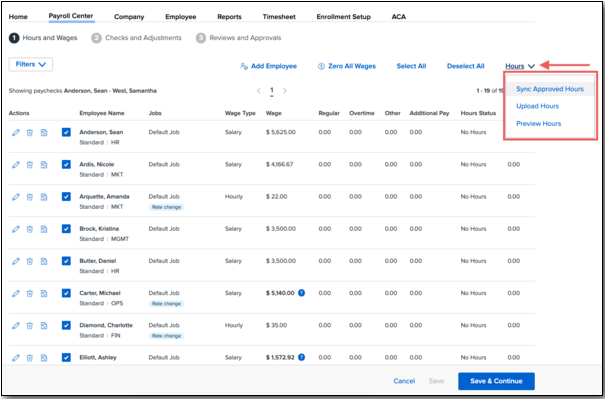
Action Icons
We’ve changed the Edit, Remove Check, and Add Check links to icons.