Namely Payroll User Administrative Roles
Explains the different Administrative User roles available in Namely Payroll, and how to assign them to an employee or non-employee.
PROVIDING ACCESS
If an employee requires Administrative access to Namely Payroll, they'll need to be assigned a User role. It's important to note that this is a different set of permissions from those assigned to an employee in HRIS.
Administrative access can only be provisioned by a current administrator in Namely Payroll. If there are no current Payroll Users in Namely Payroll, you'll need to have a member of your company's executive leadership team (i.e. CEO, CFO, COO) contact our Client Success team in order to verify that permission can be granted.
You can provision administrative access to an employee by following these steps:
-
Click Company and then Users.
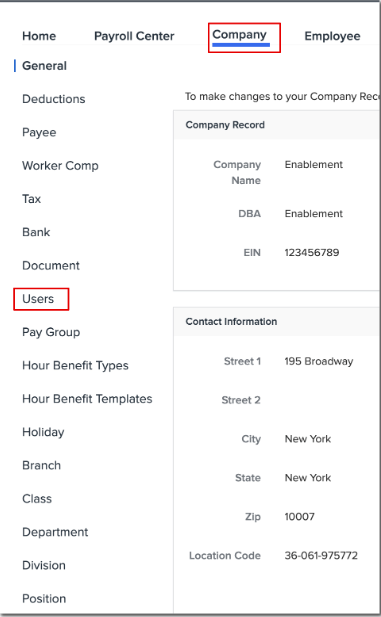
-
Add the employee by entering their e-mail address and selecting the the desired Access Role.
-
Once assigned, the employee will be able to launch Namely Payroll in an administrative view from the Manage Payroll button on your HRIS homepage.
Now that we've shown you how to add an administrative user to Namely Payroll, we'll discuss the different roles that are available.
USER ROLE DESCRIPTIONS AND LIMITATIONS
This table explains the different permissions and limitations for each access role available in Namely Payroll:
|
Access Role |
Access Description |
Access Limitations |
|
Enroll Only |
Allows admins to approve and review benefits portion of the site |
|
|
No Access |
No access |
|
|
Payroll & Enroll |
Allows admins to approve and review payroll portion of the site. |
|
|
Payroll & Timesheets |
Allows admins to approve and review payroll and timesheets |
|
|
Payroll & Timesheets & Enroll |
Allows admins to approve and review payroll, benefits, and timesheets |
|
|
Payroll Read Only |
Allows view access for the payroll portion of the site |
|
|
Payroll Only |
Allows full payroll access |
|
|
Payroll Only - Non Approver |
Allows full admin access, although the user cannot approve payroll |
|
|
Payroll Reports Only |
Allows admins to only review payroll reports |
|
|
Timesheet Only |
Allows admins to approve and review the timesheet portion of the site |
|
NON-EMPLOYEE ACCESS
You can provide administrative access to a non-employee, who would not have an HRIS profile (for instance, a broker or third party administrator) in Namely Payroll if you so choose. You'd follow the same steps above to assign the User role.
That user would login to manage payroll from NamelyPayroll.com.
-
They'll need to set up their password first! This can be done by instructing the user to enter their e-mail address in the User Name field and click Reset Password. This will prompt them to create a password to login.
-
Going forward, they'll login to manage payroll from NamelyPayroll.com, using their e-mail address and the password they select.