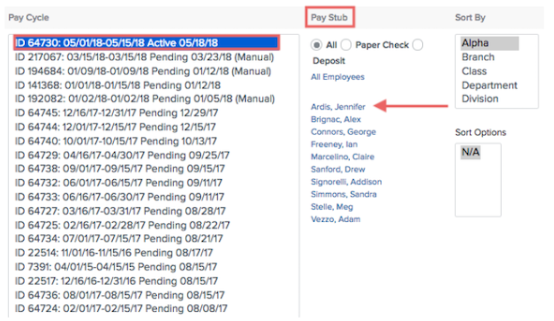In-House Check Printing
How to override direct deposits, stop Namely check printing, and preview and print pay stubs.
If you're running a payroll with checks you want to print in-house, you can override direct deposit and Namely check printing in step 2 of payroll processing (see Namely Payroll Processing).
Note: If you have already approved your payroll and forgot to stop Namely check printing, contact Namely immediately.
Overriding Direct Deposit
If an employee currently is paid via direct deposit, you can override it to provide the employee with a paper check. You can either override direct deposit for individual employees, or for all employees in a pay cycle.
To override direct deposit for an employee:
-
In step 2 of payroll processing, click Edit.
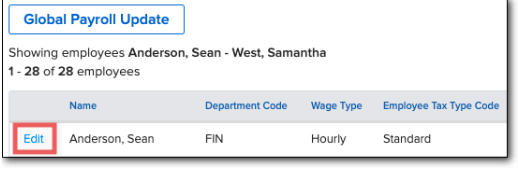
-
In the Banks and Benefits section, select Override for Printable Check.
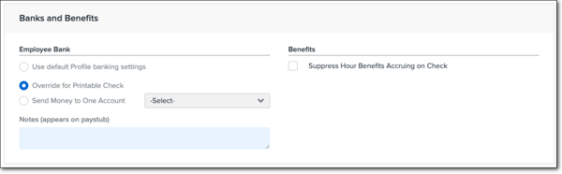
-
Click Save Changes.
To disable direct deposit for all employees:
-
In step 2 of payroll processing, click Global Payroll Update.
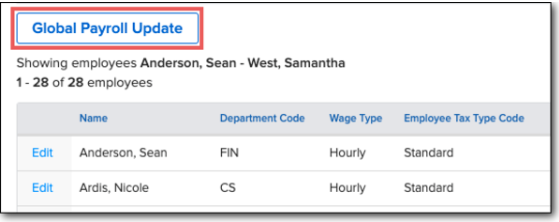
-
Click Disable Direct Deposit. The status will update to display the number of paychecks for which direct deposit was disabled.
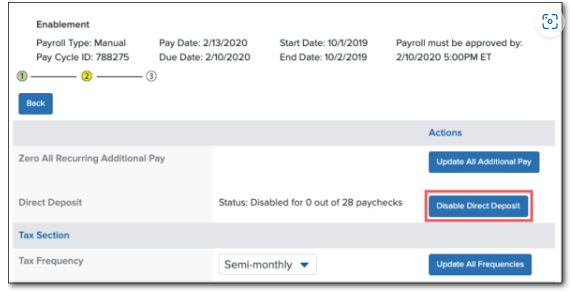
-
Click Back.
If you use Namely for check printing, you still need to stop Namely checking printing to print in-house.
If you don't use Namely for check printing, you can preview your Payroll Summary and print a paystub to include with your paychecks printed in-house.
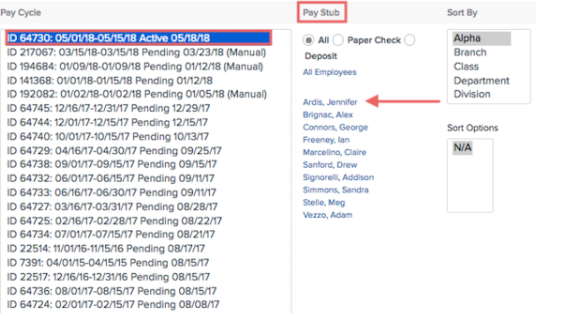
Stopping Namely Check Printing to Print In-House
If you use Namely for check printing, you can stop Namely check printing to print your checks in-house.
To stop Namely check printing to print in-house:
-
In Step 2 of payroll processing, click Global Payroll Update.
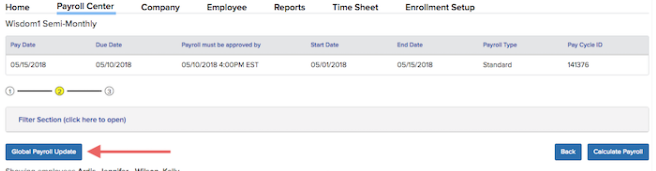
-
Select the checkbox next to Stop Namely check printing to print in-house.

-
Click Update Check Printer.
-
Click Back.
Previewing Your Payroll Summary and Printing Pay Stubs
Preview Your Payroll Summary
You can use the Payroll Summary in step 3 of payroll process (see Namely Payroll Processing) to review your payroll and confirm:
-
The total amount of Namely printed checks is $0.
-
The total number of client printed checks is correct.
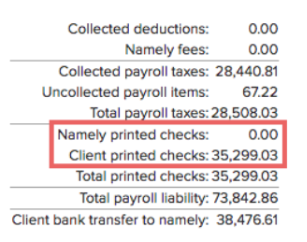
Print Employee Pay Stubs
After approving your payroll by clicking Approve Pay Date, you can print a pay stub to include with the paychecks you printed in-house.
To print a pay stub:
-
Select Pay Cycle from the Reports dropdown menu.
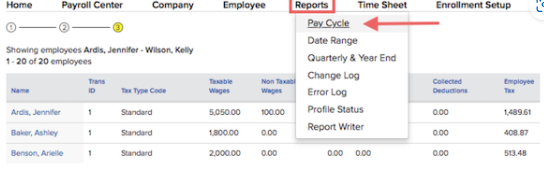
-
Select the relevant payroll from the Payroll Cycle menu.
-
Under Pay Stub, click the name of the employee to view, save, or print their pay stub.