Editing a Pay Groups Pay Cycle
Learn how to edit a current pay cycle and all future pay cycles for a pay group with our newest release.
OVERVIEW
We've upgraded the Pay Group experience in Namely to give you the power to edit all future pay cycles associated with the group. With this new feature, you will be able to own all pay group pay cycle updates including an updated calendar of your new pay periods and check dates up to 13 months in advance.
Editing a Pay Cycle
Pay Cycles for specific Pay Groups can be edited by going to Namely Payroll > Company > Pay Group. Select the three dots next to the pay group you wish to edit the pay cycles for and select Edit Pay Cycle. You are able to edit any pay group both active and inactive.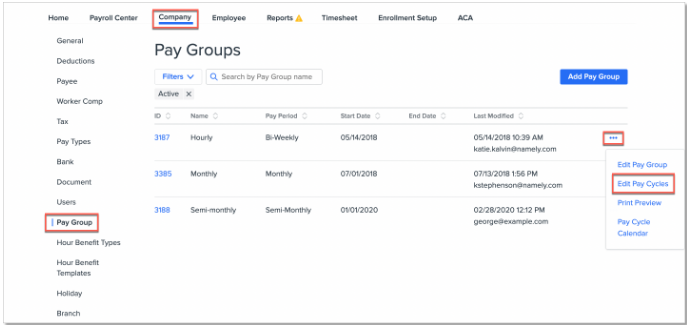
Once in the edit pay cycle screen, you can update
-
The date the 1st payroll period each month ends
-
The date the 2nd payroll period each month ends
-
How many days before or after the period ends that your employees get paid
-
Whether you want your employees to be paid on the business day before or after the weekend if the scheduled pay date falls on a weekend.
-
Whether you want your employees to be paid on the business day before or after the bank holiday if the scheduled pay date falls on a bank holiday.
-
The date of the first pay period end date for your updated pay schedule
After completing all the necessary updates select Preview Updated Pay Cycles. This will show you an updated calendar of the next 13 months of pay cycle dates including pay periods and due dates for each cycle. The crossed out dates represent the dates from the current pay cycle and the dates below represent the updated dates once the new pay cycle is confirmed.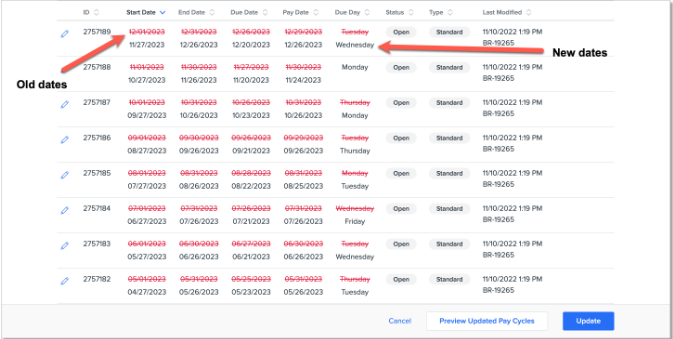
If you need to make any changes to a single iteration of the new cycle, click the Pencil icon next to the desired cycle.
Any changes made to pay cycles will be shown in the Last Modified column. Changes or updates made by a member of the Namely service team at your request will show as BR-XXXXX or PP-XXXXX. Changes or updates made by your own admins will show the admin's email address whom made the change.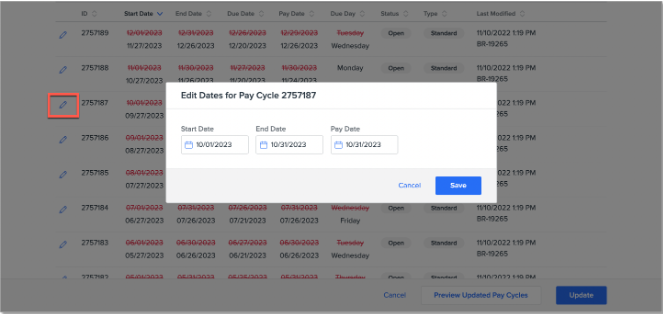
Once you are satisfied with your edits, select the Update button and confirm that you would like to make the changes. After confirmation, your pay group's pay cycles will instantly update for all pay cycles going forward.
TIP:
-
Pay Cycle edits should be thoroughly reviewed before confirming updates as changes can result in improper check dates.
-
You cannot edit the type of Pay Group. If you would like to change the pay frequency of Pay Group from Monthly to Semi-Monthly, for example, you will have to create a new pay group and end date the previous one.
-
While you can also review all Pay Cycle Statuses and Pay Cycle Types using the Filter option, the most important status and cycle to review when making changes is Open and Standard.
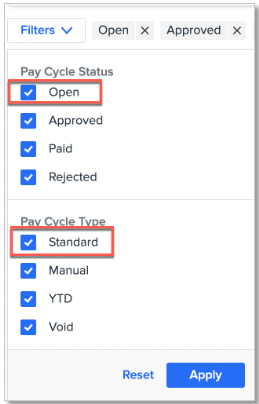
Troubleshooting
Do you have errors are populating after making pay cycle edits? This is most likely because while the pay cycle has been edited, your pay group parameters still need to be updated. Your cycles for the next calendar year are set to follow the original parameters set up for the pay group's cycle, not any edits. You will need to update your parameters to ensure all future cycles, including the next calendar, follow the edits you have made.
Do you see a note explaining that edits were made, but you didn't make any of these edits? These are edits made by Namely at your request. Prior to early 2023, only Namely service consultants had the ability to edit pay cycles. If you or any of your teammates submitted a request in the past, ever, to update a pay cycle this will be reflected on your site.