Company Tax Package Updates
Our latest release gives the Company Tax page in Namely Payroll a new look with improved capabilities.
OVERVIEW
We’ve relaunched Namely’s Company Tax page with a fresh new look to help you navigate and manage your organization’s tax ID information with more precision and ease. Read on to learn more.
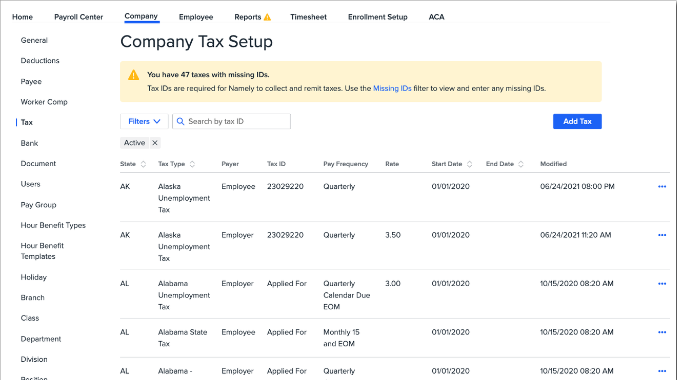
HOW IT WORKS
Our latest improvements to the Company Tax page are designed to help you navigate your company tax IDs quickly and easily. New features include robust filtering options and the ability to make quick edits to individual tax IDs.
Improved Filters
Now you can easily group specific tax IDs by applying any combination of the following filters:
-
Missing (applied for) and invalid IDs
-
Active or inactive IDs
-
State, tax type, payers, and date range
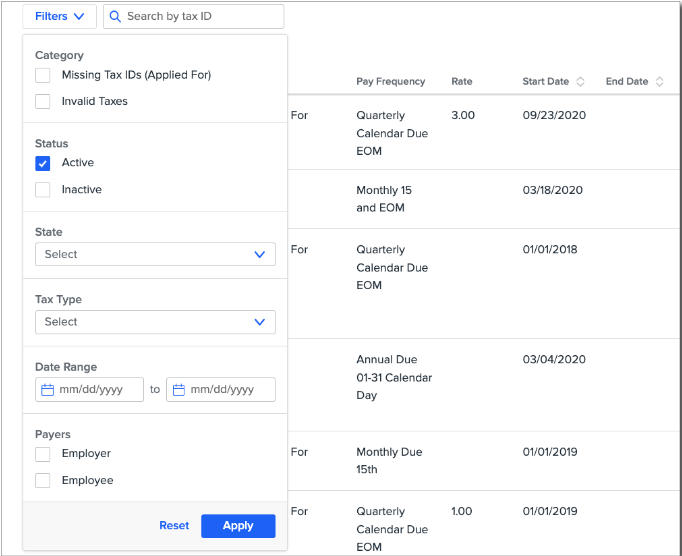
End Dating
You can end date the tax without opening the full edit page by navigating to the three-dot menu to the right of the applicable tax and click End Tax. This will allow you to change the end date to anything after the start date. 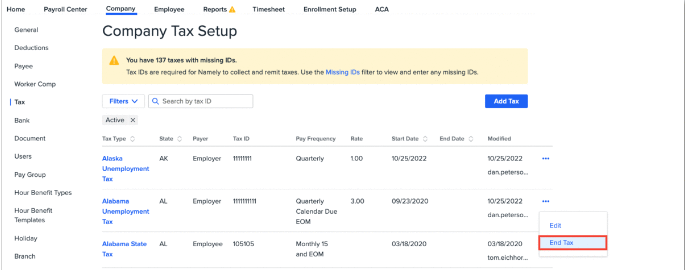
Easy Editing
To edit an individual tax ID, just navigate to the three-dot menu to the right of the applicable tax and click Edit.
NOTE: Once the tax has been created, the following fields cannot be changed: Start Date, State, and Tax Type.
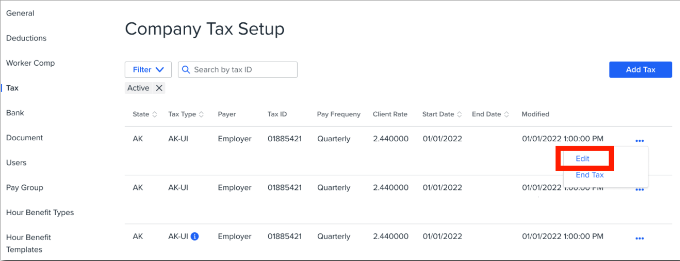
With these improvements, we’re making handling your company taxes more streamlined than ever! And you can access the new Company Tax page in the same location where it’s always been. Just head to the Company menu and click Tax in the left-hand navigation bar to access these updated features!