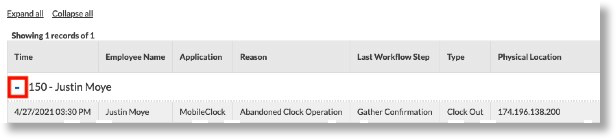Using the Incomplete Clock Operation Audit Log
This article will provide the essentials and demonstrate how to use the incomplete clock operation feature in the Audit Log module of Namely Time.
OVERVIEW
An incomplete clock operation occurs when an employee fails to complete full clock operations, whether that be missing a clock in or clock out punch on any number of segments. This is a great tool to use to find these instances so that they may be rectified or acknowledged.
USING THE FEATURE
To use the Incomplete clock operation feature:
-
First access the company in Namely Time and click Tools > Other Tools > Audit Log.
-
Then select the Incomplete Clock Operation Audit Log from the Select Feature Dropdown list.
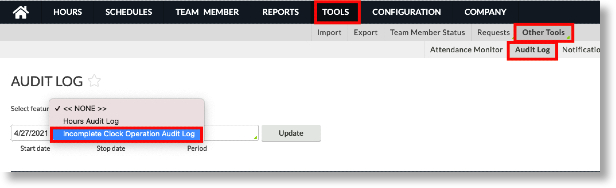
Viewing Incomplete Clock Operations
-
Select Incomplete Clock Operation Audit Log from the Select feature dropdown.
-
If you would like to only see certain employees, you can use the Employee Filter.
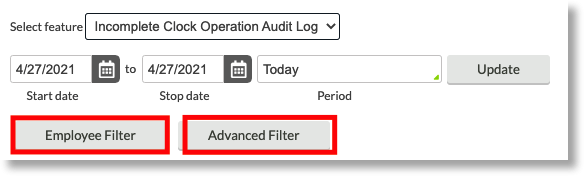
-
If you would only like to view punches from a particular application (e.g. just unresolved punches from WebClock), check the desired application(s) from the Advanced Filter button:
-
Mobile: This will display incomplete Mobile App operations.
-
TelClock: This will display operations that were not completed on TelClock.
-
Clock Hub: This will display operations that were not completed on a clock device.
-
WebClock: This will display incomplete WebClock operations.
-
-
Enter a Date Range you would like to see incomplete clock operations for, or select one from the Date Picker, then click Update.
-
Click on the Blue + to expand an employee, or click Expand or Collapse All to show or hide each section.
-
When you have finished making changes to the tab, click Save to save your work or Cancel to go back to the previous settings.