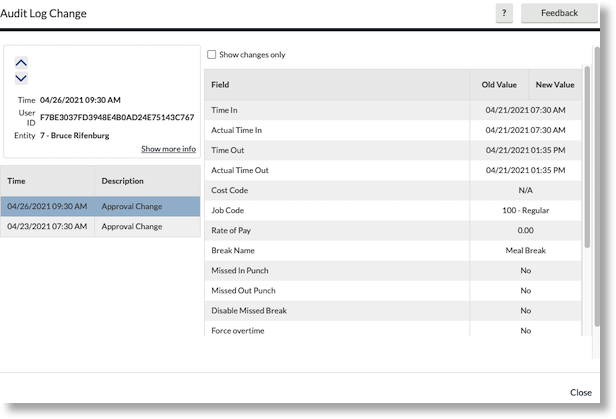Using the Audit Log in Namely Time
This article will demonstrate how to navigate and use the Audit Log feature in Namely Time.
OVERVIEW
The Namely Time Audit Log allows you to review changes or edits that have been made to data within Namely Time. Use it to manage your data and to track changes made by your coworkers.
USING THE AUDIT LOG
Audit Log access in Namely Time:
-
Click Tools > Other Tools > Audit Log.
-
Choose the applicable function from the Select feature drop-down.
-
Hours Audit Log: This shows the changes made to employees' hours based on a particular date range.
-
Incomplete Clock Operation Audit Log: This shows any incomplete clock in and clock out data for a particular date range.
-
Tip:
All information from the Audit Log is permanent and cannot be edited or removed by administrators, users, or employees.
NAVIGATING THE HOURS AUDIT LOG
The Hours Audit Log allows users to view and search for edits made to employee segments. While many operations performed within Namely Time will be performed by the employees themselves and will not require user oversight, the Hours Audit Log provides a permanent record of segments that were added, edited, or deleted by users, as well as information on who, where, and when these changes were made.
Tip:
Once a date range and other criteria have been defined, click Update to view the relevant segments!
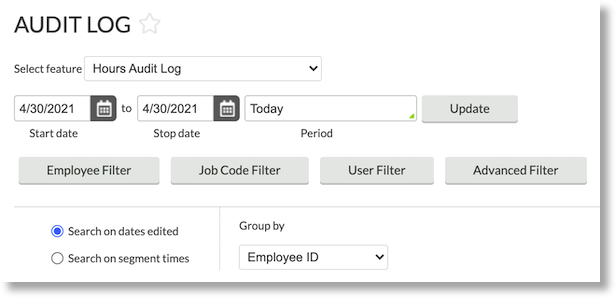
Date Range
The Start date and Stop date fields allow you to select a specific date range for the edited hours you want to view. Common date ranges, such as month to date, open weeks, or pay period can be selected from the Period dropdown.
Search on Dates Edited vs. Segment Times
Search on dates edited: Selecting this option allows you to view searches for segments edited within a date range. For example, if you are searching for segments edited in the month of October 2019, all segments that were edited during that time frame would appear, regardless of when the segment took place.
Search on segment times: Selecting this option allows you to view searches for segments that fall within that date range. For example, if you are searching for segments in the month of November 2015, all edited segments that took place during that month would appear, regardless of when they were edited.
Group By
The selections from this dropdown determine how hours will be sorted within the Hours Audit Log.
Sort by:
-
Date edited
-
Date worked
-
Department
-
Employee ID
-
Employee name
-
Physical location
-
User
HOURS AUDIT LOG FILTERS
Filters
Employee Filter: The Employee Filter allows you to filter employee segments by a number of criteria, such as hire date, employee number, or length of employment.
Job Code Filter: The Job Code Filter allows you to filter employee segments by the job codes the employees worked in.
User Filter: This filter allows you to select the user or users whose edits you wish to view.
Advanced Filter: This filter is comprised of several smaller filters:
Edit Filter: Enabled by checking Include changes to segments, the Edit Filter allows you to filter employee segments by the type of edit (adding, editing, or deleting.)
Approval Filter: Enabled by checking Include approvals, the Approval Filter allows you to filter employee segments by exception type, override method, or triggering (type) of operation.
Location Filter: Enabled by selecting the Include specific features radio button, the Location Filter allows you to filter by where the segments were added or edited.
Things to Consider
-
Fine-tune the Edit and Approval Filters by clicking on the various option icons next to their checkboxes. See below:
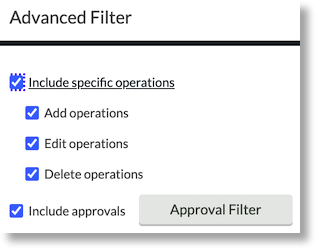
-
There are several customization options available in the Approval Filter. Select the applicable checkboxes > click Save.
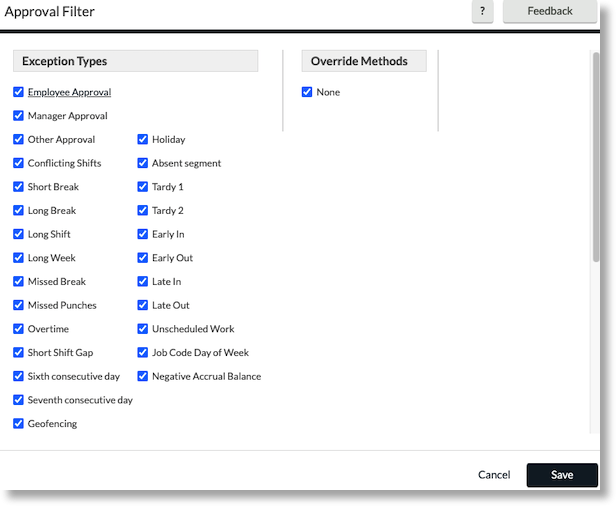
PERFORMING AN HOURS AUDIT
-
In the Audit Log, click Hours Audit Log for the Select feature dropdown.
-
Select the applicable date range for the hour audit.
-
If necessary, select how segments will be grouped and the criteria for the date range.

-
-
If applicable, filter the audit by selecting the appropriate filters.
-
Segments can be filtered by the employee, job code, type of edit, and exception type.
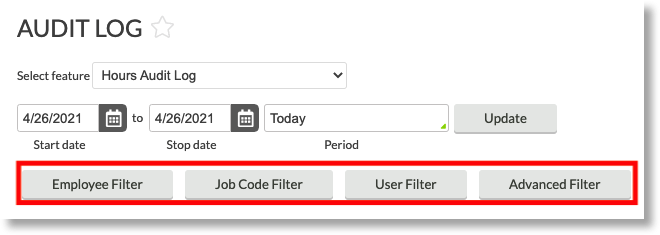
-
-
Once you've configured your audit, click Update.
-
A list of all relevant segments will appear below the information bar.
-
Segment groups can be expanded or collapsed by clicking on the icon next to the group.
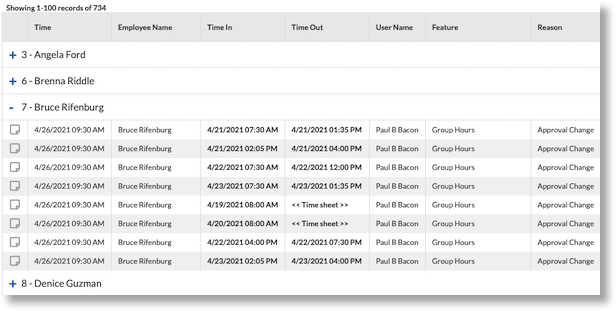
-
-
If the employee you are looking for is missing from the list, type in their name or Employee ID into the search bar and click on the magnifying glass icon.
-
Edited segments will include the
 icon. Click on this icon to open the Hours Audit Log History.
icon. Click on this icon to open the Hours Audit Log History.
-
The Hours Audit Log History displays the time, location, user, and values for each version of the segment.
-
-
Click on the individual edits from the list on the left of the Hours Audit Log History to view the details.
-
You can also click the up and down arrows to browse the edits from the log.
-
Each edit displays the old and new values for the applicable fields. If no changes were made to a field, a single value will appear for both the Old Value and New Value fields.
-