Paying Out Accrual Banks in Namely Time
Managers and/or administrators can use this process to pay out the remaining Accrual Bank balance for an employee in Namely Time. This is normally done if an employee no longer works for the company or is switching roles and needs to be paid out for their accrual balances.
OVERVIEW
Accrual banks often need to be paid out to employees who have left your company, or are switching roles and need to be paid out for their remaining time off. This article will help you determine the hours an employee is owed, and how to input the hours onto the employee's timecard.
TIP:
Admins can also set the accrual to reset on a specific date.
PAYING OUT ACCRUAL BANKS
Determining hours owed
-
Navigate to Hours > Individual Hours.
-
Locate the employee using the search field.
-
Click the Accruals tab on the employee's page.
-
The forecasted date will populate with today's date; if needed, you can change this date.
-
The Remaining column will show what the employee's balance will be as of that particular date.
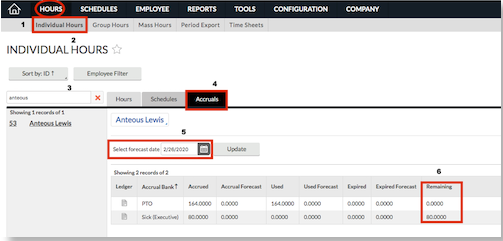
Inputting hours onto timecards
-
Navigate to Hours > Individual Hours.
-
Locate the employee using the search field.
-
Click the Hours tab on the employee's page.
-
Click Add.
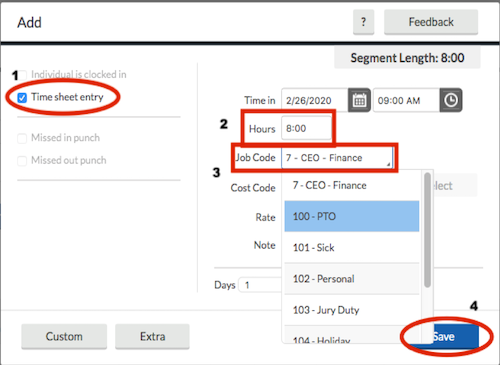
-
Select Time sheet entry.
-
Enter the hours you wish to pay the employee.
-
Select the applicable time off Job Code.
-
Click Save.
Accrual Reset
On the employee’s accrual bank, an administrator or manager can place a future date in the reset field. This feature will enable a payout on the specified date. To locate the accrual reset, click the following tabs:
-
Employee
-
Employee Profile
-
Search for the employee
-
Select Leave tab
-
Expand Accrual Bank section
-
Click Edit on the bank that's to be paid out
-
Select Override Role Settings
For example, if an employee needs to be paid out their PTO balance, the admin or manager would input the date of 09/30 in the field labeled Reset accrual bank on a specific bank and select PTO in the Enable payout on reset.
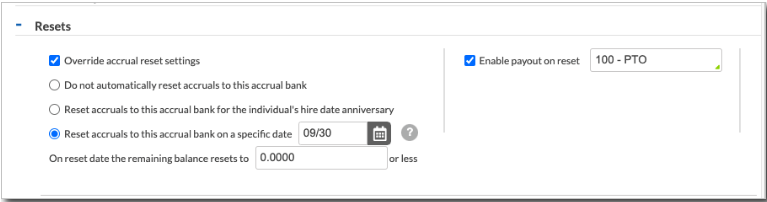
As long as this date has not passed, the hours will post automatically to the timecard as an entry as shown below: