Namely Time: Using the Global Modification tab
This article explains how to use the Global Modification tab to make updates to multiple employee profiles and roles in Namely Time.
OVERVIEW
Use the Global Modification option to make updates to multiple employee profiles and roles in Namely Time. This feature is commonly used to add and update job codes, accrual banks, schedules, and more to multiple employees at once instead of assigning it to each individual employee profile or role.
TIP:
Need to assign a newly created job code to multiple employees in Namely Time? Refer toHow do I assign a job code in Namely Time on a Global level? for instructions on how to utilize the Global Modification feature.
GLOBAL MODIFICATION TAB
Access the Global Modification tab in Namely Time:
-
Click Employee > Global Modification.
-
Select Employees or Roles > Next.
-
Choose Employees to make updates to employee profiles.
-
Choose Roles to make updates to employee roles.
-
-
Click on the applicable Employees or Roles > Next.
-
Select the Operations from the list provided in the Employee Settings > Next.
-
Make the necessary changes > Next.
-
Review the Summary > Process.
Understand the Employee Settings
Make the necessary modifications to the following areas in the Employee Settings.
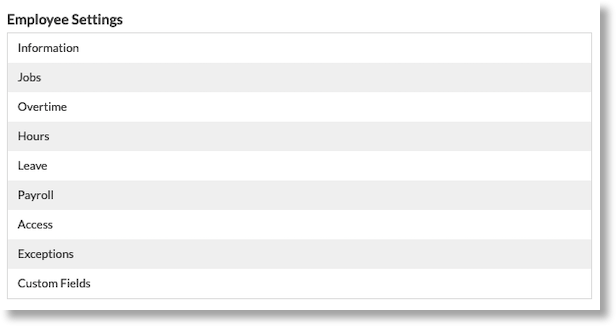
Employee Settings Functions:
-
Information: Modify company information.
-
Jobs: Assign and unassign job codes.
-
Overtime: Modify overtime rules.
-
Hours: Assign recurring schedules.
-
Leave: Assign/unassign accrual banks, holidays.
-
Payroll: Modify shift differential (if applicable).
-
Access: Modify clock configurations.
-
Exceptions: Modify approval exceptions.
-
Custom Fields: Modify custom fields.