Namely Time: Updating accrual view of time off hours
How to update the Accrual View for Time Off Hours in Namely Time.
OVERVIEW
By default, administrators and employees view accrual hours based on the History view in Namely Time. Viewing the information from the history may cause some confusion in determining how many hours an employee has used or accrued during the current year, for example, if an employee has worked over a calendar year or the time off accruals do not reset from a previous time frame.
To reduce confusion and determine the exact hours an employee has accrued for the current year, configure the accrual view to a specific date.
HOW TO UPDATE THE ACCRUAL VIEW IN NAMELY TIME
To update the accrual view from the employee's entire history to a specific date:
-
Go to Company > Company Defaults.

-
Select the Manger tab and expand the Accruals section.
-
Under View Options, select the option for View from a specific date.
-
By default, the date is automatically populated as 01/01. Click the calendar icon to update the date if applicable.
-
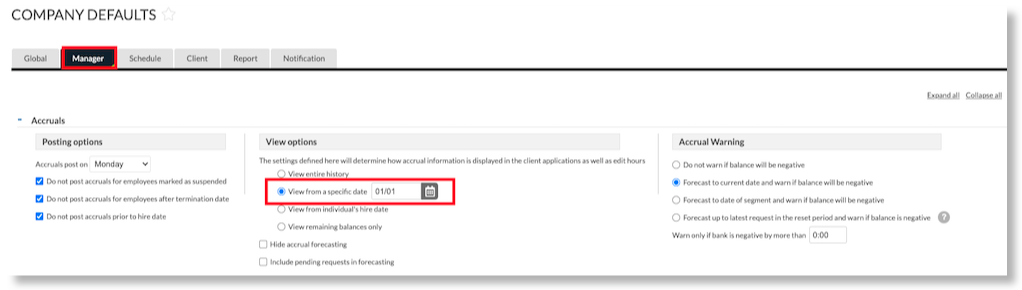
-
Click Save.
THINGS TO CONSIDER
-
Once this change has been made, administrators will only be able to view the hour information based on the specific date. For example, under Hours > Individual Hours, administrators will only see the hours from 01/01 (if this is the date selected).
-
Employees will only be able to view their accrual hours from the date selected (ex. 01/01) instead of their entire history when checking their accrual balance.