Namely Time - Setting up Overtime Rules for Sixth Day, Seventh Day or Holiday
Namely Time can accommodate employees who work on the weekend or holidays. Read this article to learn how to set up Overtime rules for these instances.
OVERVIEW
If you have employees who work on weekends or holidays, Namely Time can help you calculate their overtime hours with the proper settings. They can be configured on the employee role level (groups of employees) or employee profile level (specific employees.)
TIP:
Make sure to add dates using the calendar function in Namely Time if you're calculating holiday overtime. The instructions below are only for employees who work on a holiday and should receive overtime accordingly. If an employee does not work on a holiday, the employee will only be paid regular holiday hours if assigned. This article provides instructions to properly add holiday hours.
Configuration
In Namely Time, select the following tabs:
-
Employee
-
Employee Roles (group of employees) or Employee Profiles (if for a specific employee)
-
Select the role or profile.
-
Click the Overtime tab.
-
Expand the Advanced section.
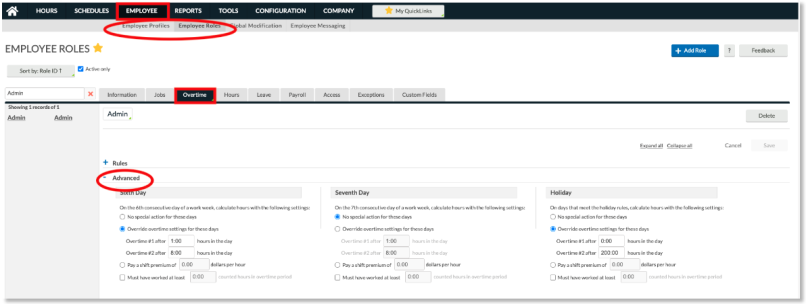
1. For the sixth and seventh-day settings, an employee must work six or seven days consecutively for the overtime settings to calculate.
-
If an employee should get overtime after working at least one hour on the sixth day, enter a "1" as shown above in the screenshot. This means after the employee has worked at least one hour, overtime would calculate for each minute afterward.
-
Enter a "0" in the Overtime #1 section if each minute should automatically calculate at the overtime rate which is 1.5.
-
Overtime #2 stands for double time. It's best practice to enter a high number like 200 in this column. This will ensure employees do not get double time for working any of these days. Double-time is most commonly used for California employees who work twelve-hour shifts. In that case, you would enter the number "12" in the Overtime #2 field.
-
For instances where employee's hours should calculate at Overtime #2 (double time), enter "0" in both Overtime #1 & #2 as shown below:
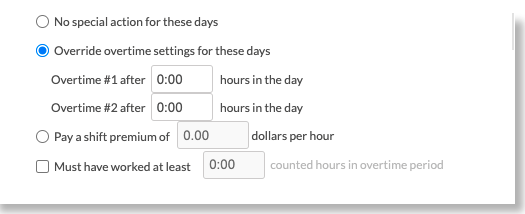
2. For the Holiday section, make sure the actual holiday is on the calendar under Company > Holidays.
-
The holiday must be assigned on either the employee profile or role level.
-
The same rules apply as above regarding Overtime #1 & Overtime #2.
-
If employees are only to be paid overtime and not receive holiday hours, use the link below entitled: Creating Holiday Hours Worked Job Code.