Namely Time: Setting Up Time Off Request Approval and Denial Notifications
This article explains how to configure notifications to ensure employees receives a Time Off approval and denial notification in Namely Time.
OVERVIEW
When an approval manager either approves or denies a time off request, employees can receive email notifications regarding their request status by configuring the Request Notifications in Namely Time. The Request Notifications allows you to set up email notifications to be sent based on the different request settings.
CONFIGURING REQUEST NOTIFICATIONS
-
In Namely Time, click Company > Company Defaults.
-
Click the Notification tab and expand the Request Notifications section.
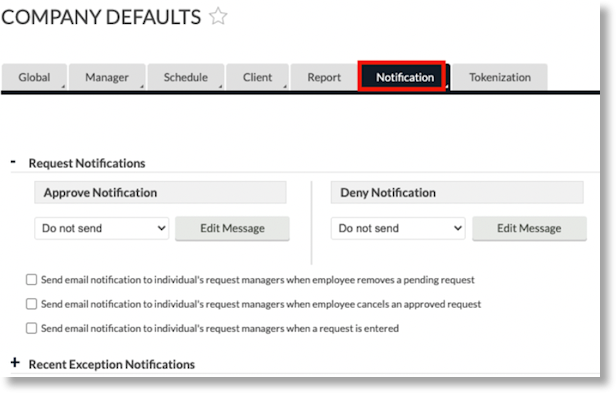
-
Select the appropriate dropdown under Approve Notification and Deny Notification.
-
Dropdown selections include Timeclock Message, Email, or Both.
-
Recommended: Select Email to ensure employees are notified by their HRIS assigned email.
-
-
If applicable, select the checkboxes for the optional Notifications.
-
Send email notification to individual's request manager when employee removes a pending request: Manager and Administrator will be notified by email when an employee no longer wants to pursue the specified time off request.
-
Send email notification to individual's request manager when employee cancels an approved request: Manager will be notified by email when an employee no longer wants to take the approved time off.
-
Send email notification to individual's request manager when a request is entered: Manager will be notified by email when an employee initiates a time-off request.
-
-
Click Save.