Namely Time Mobile Guide
How to set up and use the Namely Time Mobile and Namely Time Kiosk apps.
LOGGING INTO THE MOBILE APP
You can download the Namely Time app from the Apple App Store and Google Play Store. After downloading, open the app and complete the following steps to log in:
-
On the Welcome screen, enter your company’s Namely Time subdomain. This is a six-digit number found in the URL when logged into Namely Time on the web application

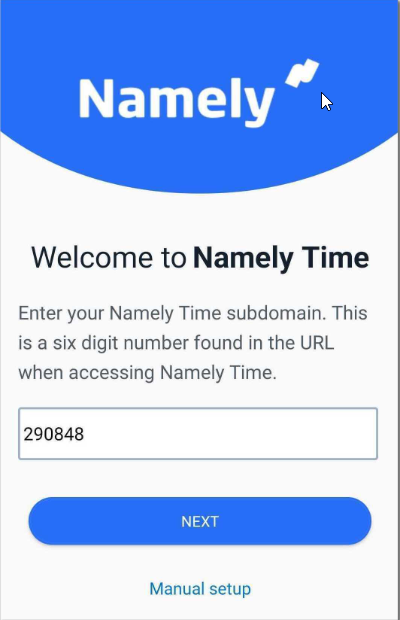
-
Click Next.
-
Enter your Namely Time ID Number
-
If you don’t know your Namely Time ID Number, reach out to your manager.
-
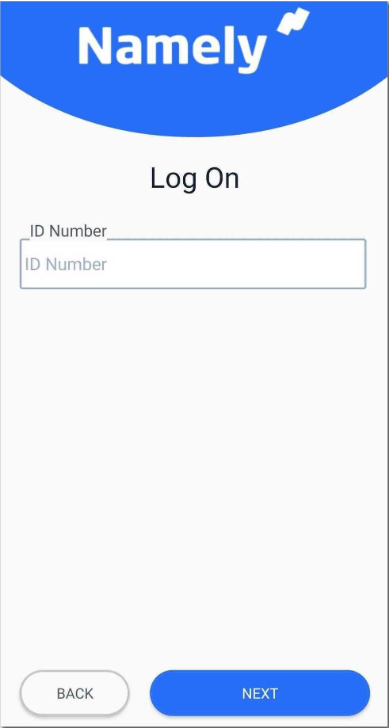
-
Click Next.
That's it!
USING NAMELY TIME MOBILE
If your company is set up to use Namely Time Mobile, you can clock in and out for your shift using the Namely Time mobile app.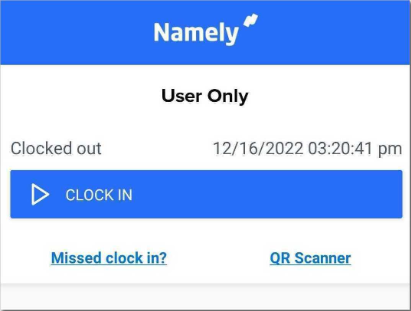
Clocking In
To clock in:
-
Tap Clock In.
-
Confirm your information is correct and tap Continue.
-
If the setting is enabled, you’ll need to select a Job Code and tap Continue.
-
If the setting is enabled, you may also need to enter a tracked amount.
Clocking Out
To clock out:
-
Tap Clock Out.
-
Confirm your information is correct and tap Continue.
-
If the setting is enabled, you may also need to enter a tracked amount
Clocking Out for Break
To clock out for break:
-
Tap Leave on Break.
-
Confirm your information is correct and tap Continue.
Clock In from Break
To clock in from break:
-
Tap Return from Break or Clock In.
-
Confirm your information is correct and tap Continue.
Changing Job Codes
If the setting is enabled, you can change your job code. To change your job code:
-
Tap Change Job Code.
-
Confirm your information is correct and tap Continue.
-
Select a new job code.
-
Tap Continue.
OTHER FEATURES
Hours
Tap Hours to view hours you have logged. You can also approve time segments in this section.
Schedules
Tap Schedules to view your upcoming schedule.
Requests
Tap Requests to submit or view the status of time off requests made in Namely Time.
Last Punch
Tap Last Punch to view the last operation you completed.
Messages
Tap Messages to view any system messages that have been sent to you.