Namely Time: HRIS and Namely Time Profile Sync
This article will help you troubleshoot syncing issues between Namely and Namely Time.
OVERVIEW
If you're experiencing syncing issues between Namely and Namely Time, odds are it has to do with a Namely Time role. Read on to learn how to resolve this issue.
TIP:
This article assumes Employee roles have already been created in both HRIS and Namely Time.
PROCESS
-
Go to the employee's profile in HRIS, either by utilizing the Search feature or clicking People and finding them in your company's directory.
-
From their profile, click the three dots in the top right of the screen then Edit.
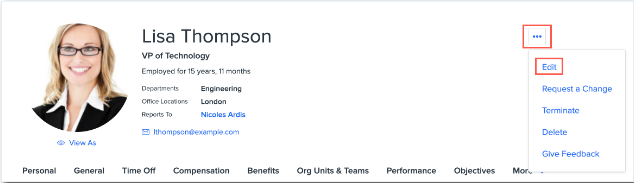
-
Select Namely Time Setup from the menu on the left.
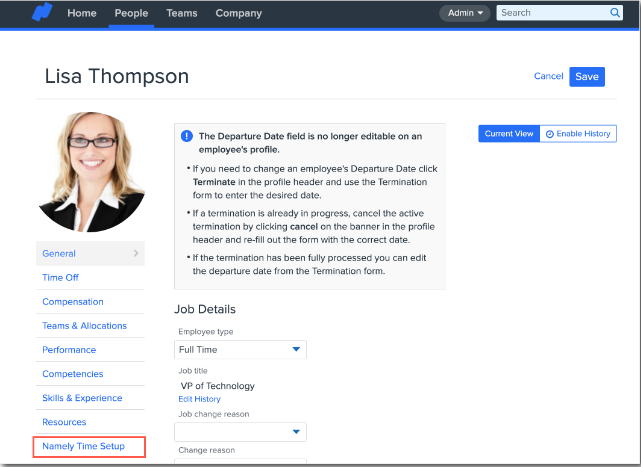
-
Select the appropriate roles for Namely Time Employee Role and Namely Time Manager Role and Save your changes. This will assign the employee to the desired roles in Namely Time, and will also initiate the syncing process, which can take up to forty-five minutes to complete (in some rare instances, it can take up to two hours.)

The sync will push vital profile information from HRIS to Namely Time, including Hire Date, First and Last Name, Email Address, and more. Any accrual banks added to the Employee Role you've selected will also be added to their profile.