Namely Time - Auto out functionality
Learn how to assign automatic hours to job codes in Namely Time.
This is not to be used for schedules. This feature is for employees who will receive a specific number of hours after they clock in to this job code. Examples would be meetings or trainings. The hours will calculate in real time depending on when the employee clocks in using this job code.
In Namely Time, an employee can clock in using a specified job code that will automatically assign them a configured number of hours. For example, if an employee is expected to get three hours for attending a meeting or training, they can use the job code with the auto out feature that will automatically calculate 3 hours after they sign in using that job code.
You can configure an Auto Out on a job code by following these steps:
-
In Namely Time, go to Configuration > Job Codes and then select the job code you'd like to apply the Auto Out to.
-
Click Advanced
-
Expand Auto Out options.
-
Place a checkmark next to Enable automatic clock out for this job code
-
Enter the number of hours to assign the code in the box. Once an employee clocks in with this job code, those amount of hours will automatically post to the employee's timecard.
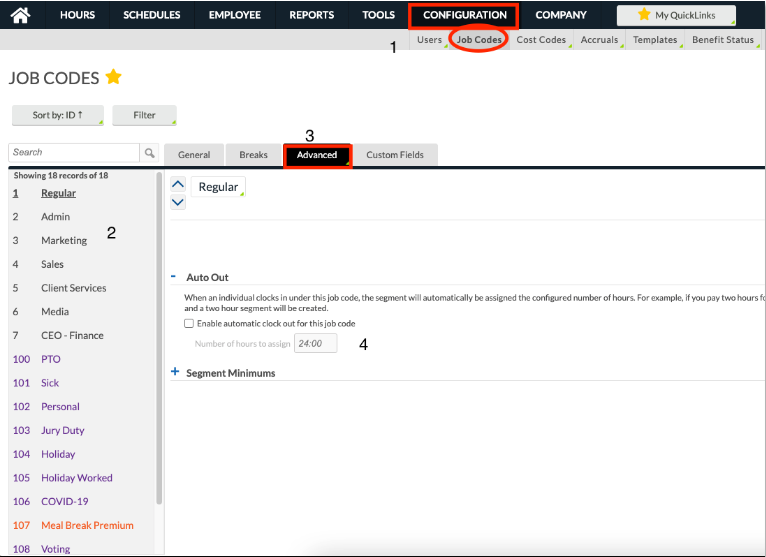
Any employee assigned to this job code will have the auto-out feature. There is no need to re-assign the job code. This feature will work in real-time. For example, below shows an employee who clocked in at 2:52p using a Corporate Meeting job code with a 4 hour auto out feature:
