Namely Time: Assigning Time Off Notifications
This article explains how to set up notifications in order to receive employee's time-off requests.
OVERVIEW
You can set up multiple Manager and User Roles in Namely Time to approve time-off requests for employees. Once the time-off approvers have been assigned, you can also configure specific Employee Roles to receive email notifications when an employee submits a time-off request.
You can configure and set up your notifications on the Employee Role tab or the Employee Profiles tab.
-
Employee Role: Set up your notifications on this tab to ensure the same approving manager approves time-off for employees assigned to a specific role.
-
Employee Profiles: Set up your notifications on this tab to ensure the approving manager receives an email notification for a specific employee as opposed to a group.
Setting Up Notifications on the Employee Role
-
In Namely Time, click Employee > Employee Roles.
-
Choose the applicable Employee Role.
-
Click Access.
-
Select the checkboxes in the Notifications column for the appropriate approving managers and administrators to receive notifications for time-off requests.
-
You can configure multiple users to receive notifications.
-
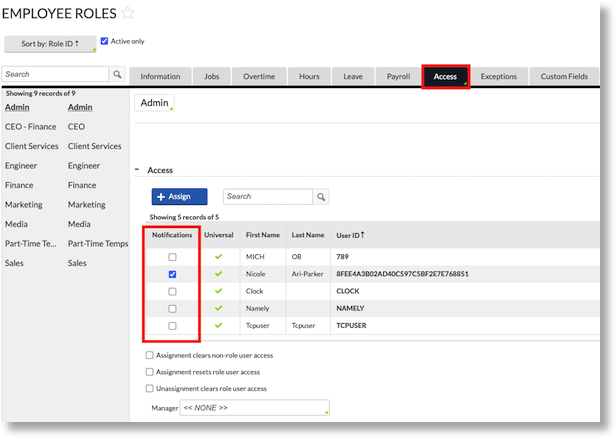
-
Click Save.
Setting Up Notifications on the Employee Profile
-
In Namely Time, click Employee > Employee Profiles.
-
Choose the applicable Employee Profile.
-
Click Access.
-
Select the checkboxes in the Override Role and Notifications columns for the appropriate approving managers and administrators to receive notifications for time-off requests.
-
You can configure multiple users to receive notifications.
-
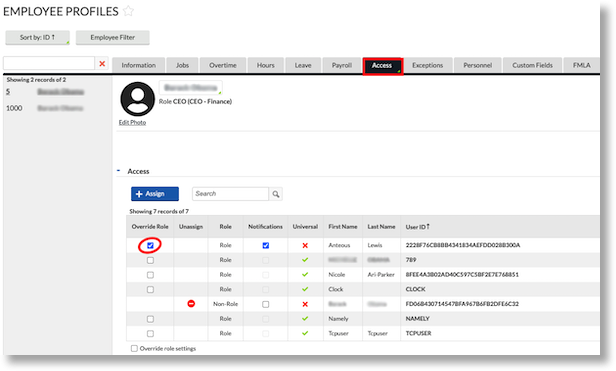
-
Click Save.