Namely Time: Adjusting Employee Timecard Entry
This article is helpful if you'd like to restrict how many days in the future and past employees can enter hours on their timecard. This setting will allow administrators to dictate the number of days allowed for timecard entry within Namely Time.
This feature is available if you allow employees to manually enter worked hours. To verify if employees are able to enter hours:
-
In Namely Time, go to Configuration > Other Configurations > Clock Configuration.
-
Select applicable configuration. Company Default is usually the one most people use.
-
Expand the Operations section
-
Under the Timesheet section, select Allow employee to manually enter time based time sheets from or Allow employee to manually enter amount based time sheets from client applications.
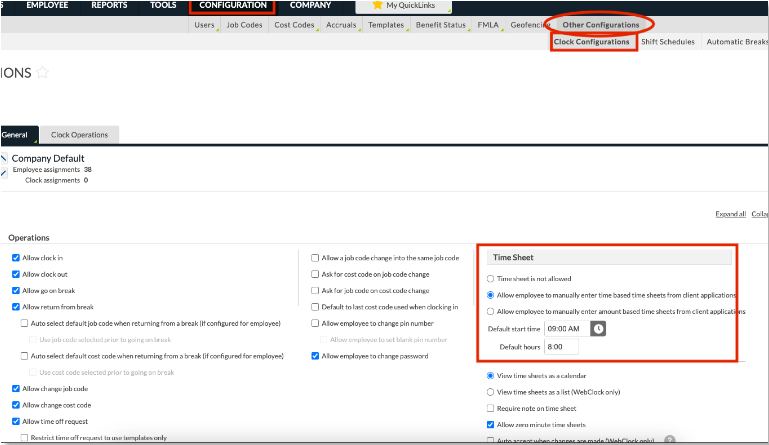
PROCESS
To set the number of days an employee can enter time in the past and future, follow these steps:
-
In Namely Time, go to Company > Company Defaults > Client
-
Under Miscellaneous, enter the number of days in the future and in the past when time can be entered.
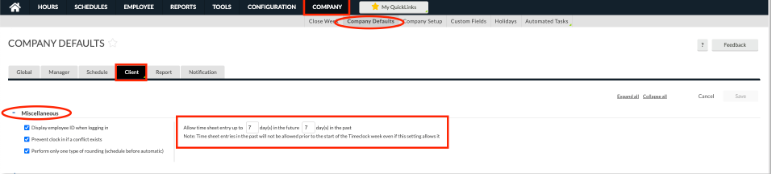
In the above screenshot, employees would be able to enter seven days in advance on their timecard if manual time entry is permitted. For example, if today were Wednesday, November 24, 2021, an employee can enter worked hours up until Wednesday, December 1, 2021.
TIP:
Time can only be entered in the past with this setting configured if your past weeks are open. Time cannot be entered in the past for closed weeks.