Namely Recommended: Creating Holiday Hours Worked Job Code in Namely Time
Employers can create a job code to automatically calculate Holiday Overtime pay rates for employees.
This job code will be mapped to the overtime hour benefit which is hard-coded in the payroll platform. Clients will not have to create an additional hour benefit in Namely Payroll. It will be client responsibility to ensure an overtime rate is configured in payroll.
OVERVIEW
Clients who offer Holiday Hours Worked can create a job code for employees to automatically calculate the hours at the overtime rate when applied. This setting is used if employees are to clock in holiday hours and be paid overtime instead of the default, regular rate.
PROCESS
To add job codes to Namely Time:
-
Log in to Namely Time
-
Click Configuration > Job Codes > Add.
-
In the Description field, label the code such as Holiday Hours Worked for example.
-
Click Add.
After the job code has been successfully added the overtime options need to be updated to reflect the new code. To update overtime options,
-
Click on Configuration > Job Codes tabs
-
Click on the newly created Holiday Hours Worked job code from the list on the left.
-
Open the Defaults tab, under the Overtime column, select both Earns Overtime and Force Overtime
-
Make sure this job code is clockable by checking Clockable under the Settings column. This allows the employee to select the job code which ensures the hours are properly calculated.
-
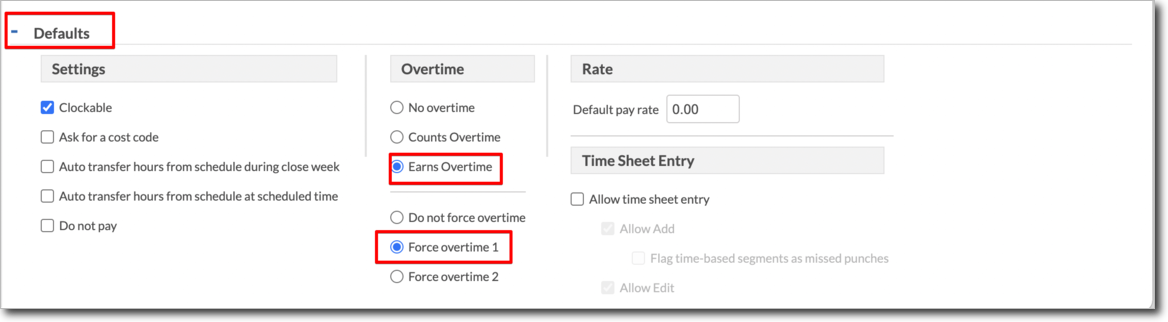
TIP:
Depending on your organization's configuration the Rate category may be unavailable.
-
Click Save.
-
Select the Custom Fields tab.
-
Expand the Namely tab, enter the overtime label in the Overtime 1 box. This should mirror how you have overtime labeled in Namely Payroll. For example, if OT, Overtime, or a variation is in payroll, you will want to input that exactly. This will map the holiday hours worked job code to payroll which will ensure employees are paid at the overtime rate.
-
Click Save.
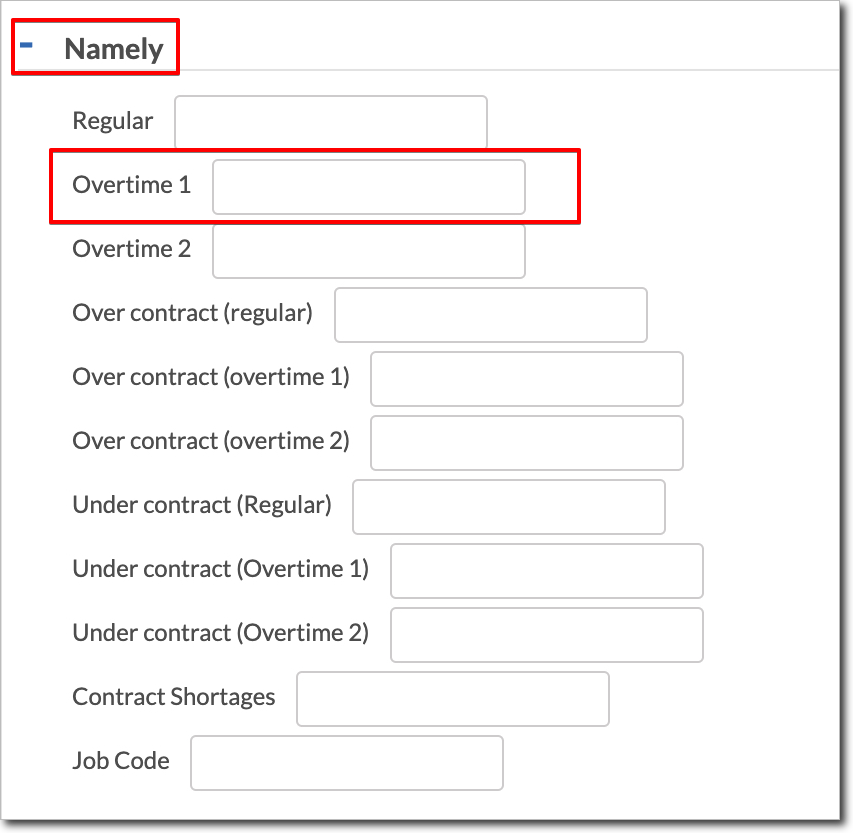
Now that the job code has been added, you can assign this new code to specific employees or employee roles if this will apply to groups of employees.
-
Click Employee > Employee Roles or Employee Profiles.
-
Select the applicable employee roles or specific employee.
-
Click the Jobs tab.
-
Under Job Code section, click Assign.
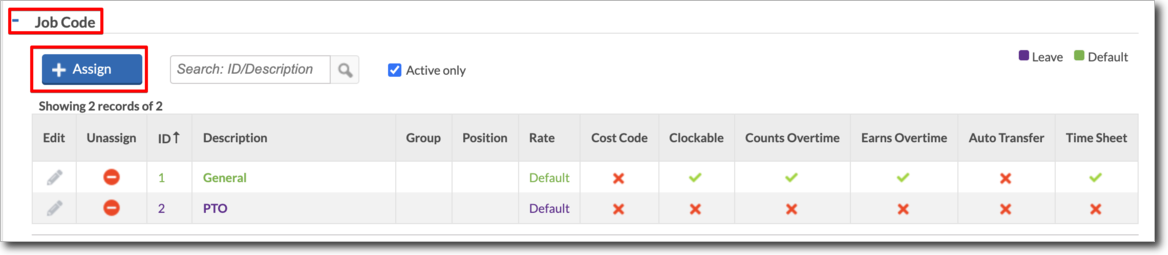
-
Select the newly created Holiday Hours Worked job code and click Assign.