Manager Reports in Namely Time
Users assigned as a Namely Time Manager within their HRIS profile can have access to the reporting feature in Namely Time. Users can be administrators, timecard approvers, or managers and will have access to multiple reports and all their categories.
OVERVIEW
Reporting in Namely Time is a powerful tool that can be used to audit your data and ensure your employees are correctly recording their hours.
How to Access Reports
You can access reports by going to your HCM Home Page and selecting Manage Timesheets then clicking Reports > Period Reports.
Types of Reports
There are several categories of reports available in Namely Time. Each aims to give information on a specific set of data that can help you stay on top of your auditing.
-
Payroll: Details each employee’s punches and hours.
-
Job Code: Details how many hours were logged by a certain job code.
-
Job codes can be defined by how employees are paid during the workweek or by time off leave codes such as paid time off.
-
-
Scheduler: Compares the scheduled times or hours to the actual times and hours.
-
Period: Details an employee's total hours for the period.
-
Accruals: Details information related to accrued time earned, used, and remaining.
-
Miscellaneous: Details upcoming events such as anniversaries, birthdays, and reviews. You can also see personal employee information such as phone number, social, and address, and time-off requests including specific dates and leave codes.
Previewing and Downloading a Report
To preview a report, first, decide what type of information you would like to see and go to either Reports > Period Reports or Reports > Scheduler Reports. Once you have selected which report builder best suits your needs you can select a Category and Report, and if necessary, build the report around a specific date range. Once the report is built you can click Preview to see your report in a new window.
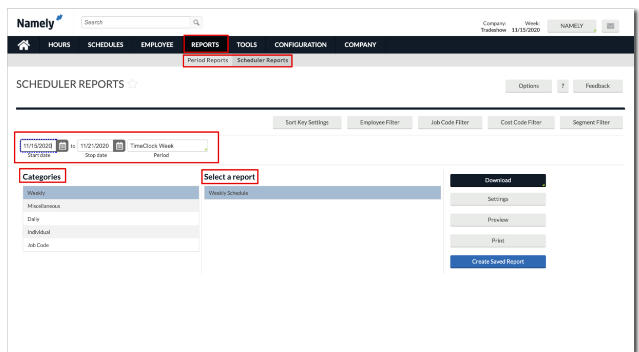
Once you are ready to download your report, select Download in the right column. You will have the option to download your report as
-
HTML
-
PDF
-
OpenXML (Excel)
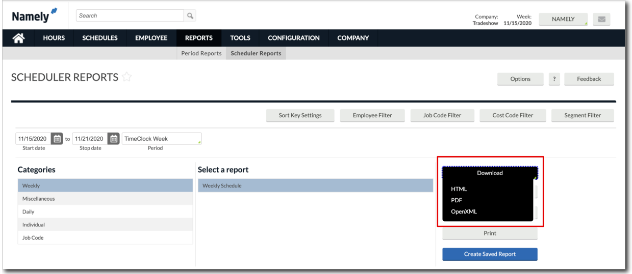
Saving a Report
You can save filters, settings, and options used in one report for later use. To save the selections on a report, select Create Saved Report after finalizing your report selections.
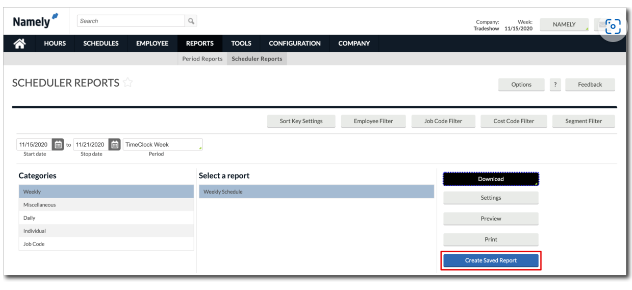
The report can then be added to an existing category or a new one. To create a new category fill out the Category and Report Title then select the filters you would like to save.
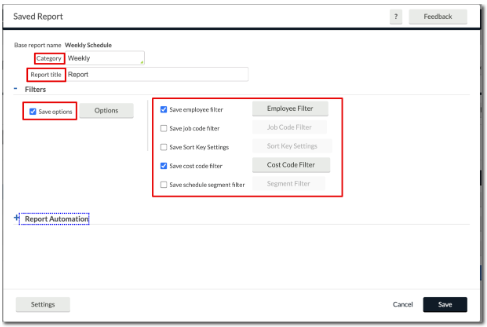
When you are finished, click Save.
Automated Reports
When you create a saved report, there is also an option to set up an automated report using Report Automation. An automated report allows you to schedule a report to generate and email it.
There are two types of automated reports:
-
A report that is sent to specific email addresses of all employee hours.
-
A report that is sent to each employee of their hours only.
After expanding the Report Automation section, select Add.
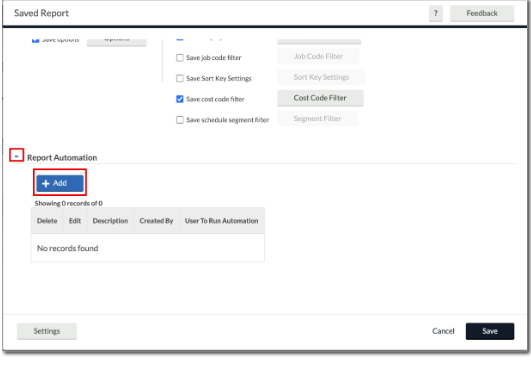
A window will appear where you can provide a Description and email address the report is coming from. You will also be able to choose a specific Reporting Period. You have the option to select a
-
Fixed Period
-
Floating Period: This is the most commonly used reporting period since it will generate a report based on the current week you are in.
-
Selected date to today
-
Selected date to yesterday
You can then choose the Period if you decide to only report on a fixed period. When you have made your selections, click Next.
You can then choose one of the formats to have your report in.
-
PDF
-
HTML
-
OpenXML (Excel)
Once you have selected the format, configure your Notification Settings then Next. You can now add the emails of the desired recipients of this report and the text that will appear in the body of the email the report is sent in then click Next. Click Add to create a Task Rule which controls how often the report is run and emailed to the recipients. When you are done click Finish > Save.
Want To See More?
Watch our tutorial video below to see a step-by-step walk-through of utilizing the reporting function in Namely Time.
Refer to this video:Namely Time - Manager Reports (vimeo.com)