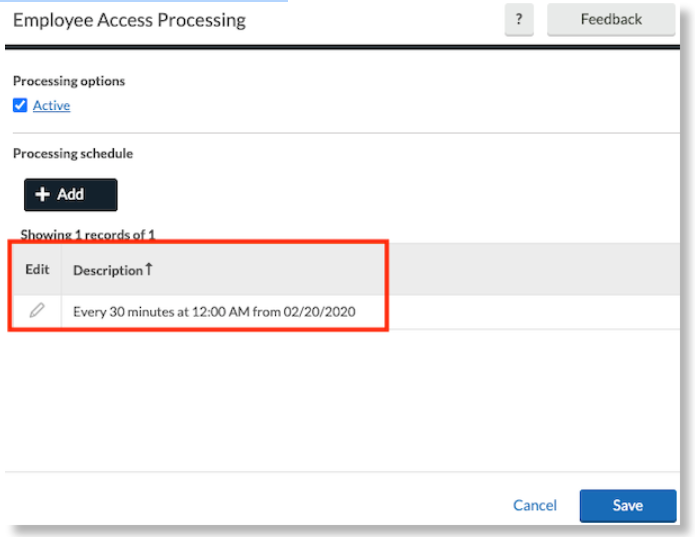How to configure the Employee Filter for Users
Manage groupings of employees in Namely Time easily with employee filters.
To configure the Employee Filter for Users in Namely Time:
-
Click Configuration > Users > User Profiles.

-
Select the employee from the left pane.
-
Click the Employee Access tab.
-
Scroll down and select the option for User has access to employees as per assigned filter.
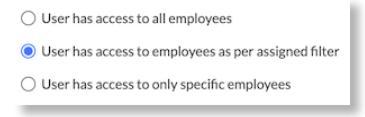
-
Click Create New.
-
Enter the name of the new Employee Filter being created > Add.
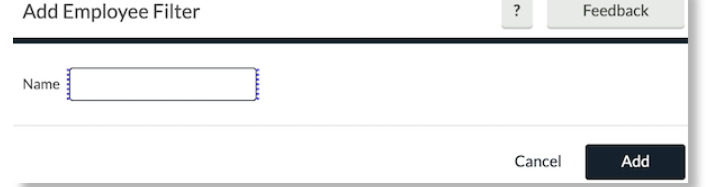
-
The Employee Filter window will automatically pop up.
-
Select the filter type from the left pane and the applicable checkboxes for the specific sub-filter > Save.
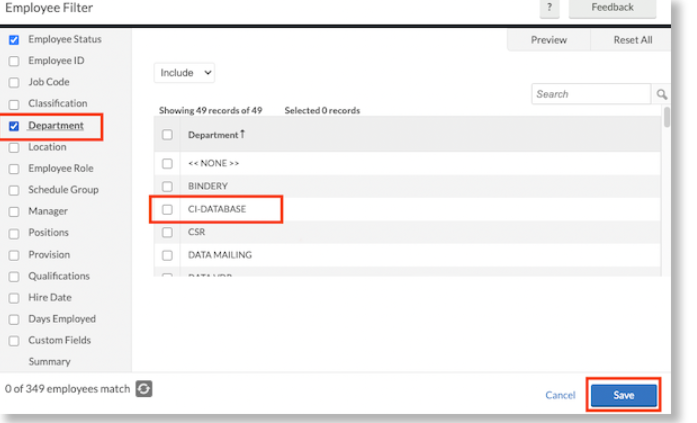
-
Click
 to assign the newly created Filter to the User's Profile > Save.
to assign the newly created Filter to the User's Profile > Save.
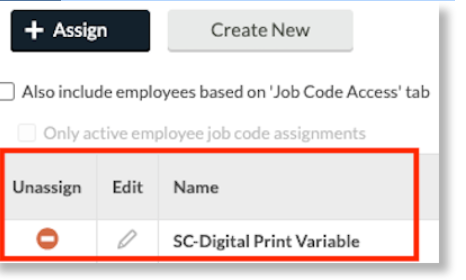
Tip:
The Employee Access Processing button on the top right can be used to control how often the Namely Time system will check for new employees to be pulled into the new filter. It can be synced automatically if the employee is assigned to the defining filter from:
Their Employee Profile > Company.
The Employee Role > Information tab > Company.
Once the Employee Access Processing has been pressed, click the
icon to edit the frequency when the system should automatically pull new employees into this filter.