How to Enter Hours on Your Namely Time Timecard
This article demonstrates the process for which employees can enter their hours worked in Namely Time.
Process
If your company uses Namely Time and you need to log your hours, read on! This article will walk you through the process.
-
From the left panel on your Namely homepage, click My Timesheets.
-
Allow Namely Time to log in with your Namely account.
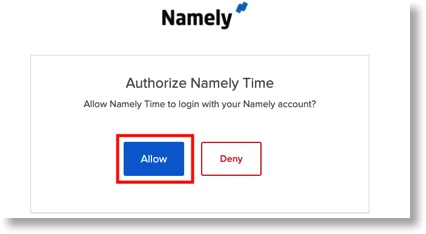
-
Click Manage Time Sheet from the Namely Time landing page.
-
You'll be taken to the Manage Time Sheet screen, which displays open weeks where you can enter time in segments:

-
Enter time by segment by clicking the Add button. You can then enter your time in the fields as pictured below:
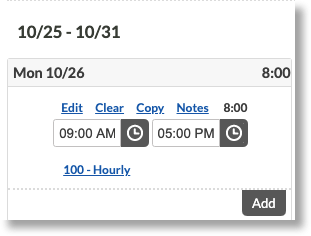
-
Let's look at an example. Let's say you work 9:00 a.m. to 6:00 p.m. with an hour lunch break at noon. To accomplish this, you'll need three segments. The first segment would be from 9:00 a.m. to 12:00 p.m. Once that's entered, click the add button under the current segment to enter your lunch break, 12:00 to 1:00 p.m. Finally, enter your last segment, from 1:00 to 6:00 p.m. to end your day.
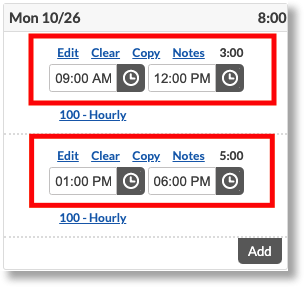
-
Clicking the 100 Hourly link below the first segment above allows you to change your Job Code for the hours worked in that segment.
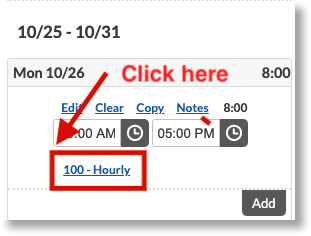
-
The below pop-up window will open where you can select the new Job Code. Use the radio buttons on the left panel to select the appropriate job code, then click Save to change the code.

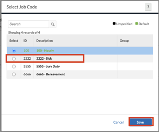
-
Once you've entered all of your time, click Accept to finalize your changes.

If you need to enter time for additional weeks, you can use the Prev and Next links to select a different week, or you can enter a specific date in the date field.
TIP:
If you need to add weekend hours, click the Display Weekend checkbox. This will allow you to enter hours on Saturday and Sunday and will count towards the current open week.