Examples of Period Export Errors in Namely Time
Below are three common Exception errors and their solutions for Hours Worked that appear in Namely Time.
ERROR 1
Hours Worked: Employee Not Enrolled in the Benefit
This Exception error will show up if the employee does not have the relevant hour benefit assigned in Namely Payroll. An example of this error is shown below. 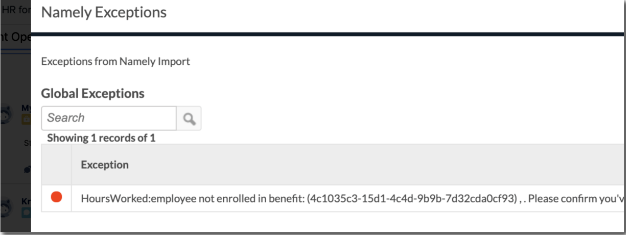
TIP:
The employee profile causing the Exception can be found by referencing the GUID or name in the parenthesis of the Exception record.
Solution
-
Review the list of employees who should have the benefit assigned.
-
Assign the hour benefit to the applicable employees in Namely Payroll.
-
Run the pay cycle again.
ERROR 2
Hours Worked: User Not Allowed to Handle Payroll
This Exception error will show up if an employee doesn't have a payroll job assigned in HRIS.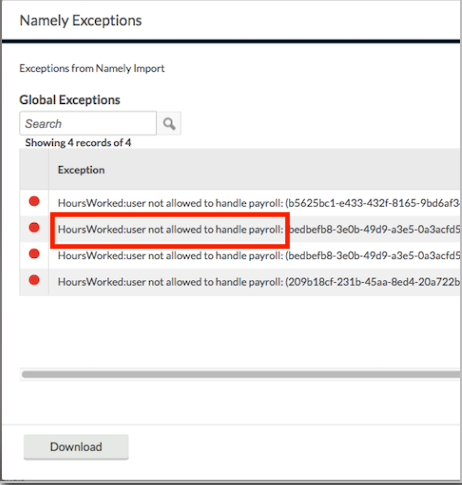
Solution
-
Review the applicable employee's profile to ensure the payroll job is properly assigned along with the appropriate wage in HRIS.
-
Reset the payroll.
-
Run the pay cycle again.
ERROR 3
Hours Worked: Invalid Hour Types
This error occurs when an hour benefit in Namely Payroll is not properly mapped to a job code that's being used in Namely Time. 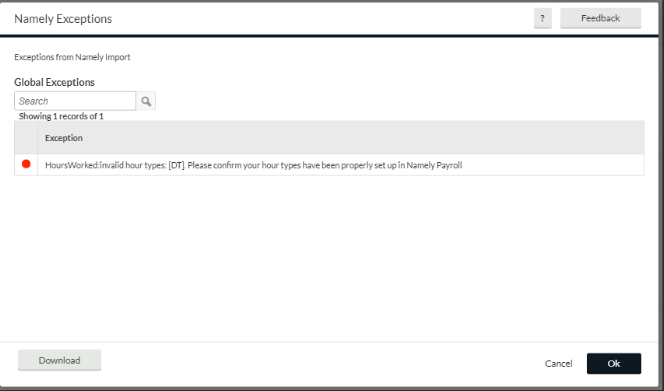
Solution
-
Review the job code settings in Namely Time under Configuration > Job Codes.
-
Select job code giving the error then go to Custom Fields.
-
Expand the Namely section.
-
Make sure the entries in the below fields match the hour benefit type in Namely Payroll.
-
Regular
-
Overtime 1
-
Overtime 2
-
Job Code
-
Job Code entries in this section are used if employees are assigned to payroll jobs in Namely Payroll. Payroll jobs are used if employees are paid at a different rate than their regular hourly rate. An example would be shift differentials.
-
-
-
Locate the hour benefit types or payroll job in Namely Payroll by going to Company > Hour Benefit Types. You can also select Job if a payroll job needs to be corrected.
-
Select Edit next to the hour benefit type or payroll job that needs to be properly matched to the job code in Namely Time.
-
Copy/paste the entry from the Namely Time Job Code Custom Field tab in the External Job Code field. This is how job codes are mapped to hour benefit types in the payroll platform.
-
Reset the payroll.
-
Run the pay cycle again.
ERROR 4
Unable to get pay cycles. The API connection settings stored in the database are invalid. Please contact support.
This Exception error occurs when a current pay cycle has not been opened in Namely Payroll.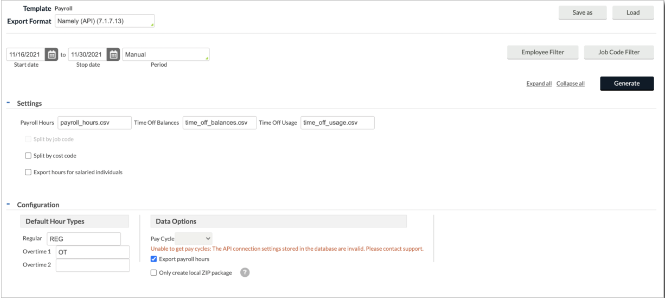
Solution
-
In Namely Payroll, verify the pay cycle is open by going to Payroll Center > Run Payroll.
-
If pay cycle status still shows as Run Payroll, you should start the payroll by clicking Run Payroll.