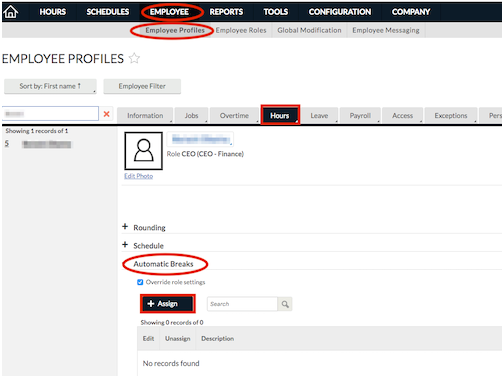Automatic Breaks in Namely Time
How to set up automatic breaks in Namely Time.
To set up automatic breaks, like lunch, which are deducted from an employee's hours in Namely Time:
-
Go to Configuration > Other Configurations > Automatic Breaks.

-
Click Add to create an automatic break rule. On the General screen:
-
Rule Settings: Specify which type of worked hours this rule will apply to.
-
Rule type: Specify how much time will be removed from the shift and when.
-
Apply to shifts between: If checked, this automatic break rule will only apply when the shift in question falls in between the times specified.
-
Description: This is what the automatic break rule will be named.
-
-
Click Next.
-
Set up any relevant restrictions on the Restrictions screen, including the time of day and day of the week.
-
Choose which job codes this rule will look at on the Assign Job Code screen.
-
Click Finish.
-
To assign the automatic break rule, go to Employee > Employee Profiles.
-
Select an employee from the list to the left and, under the Hours tab, expand Automatic Breaks.
-
Click the Assign button, select the rule, and click Assign.
-
Click Save.