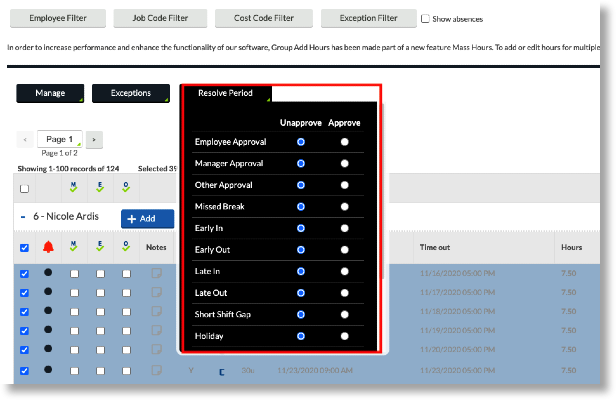Approving Exceptions for Terminated Employees in Group Hours
This article explains the steps one should follow to approve exceptions for terminated employees in Namely Time.
OVERVIEW
If you need to approve a Time Exception for a terminated employee (things like Missed Punches, Breaks, Conflicting Shifts), follow these steps!
PROCESS
-
Once logged in to Namely Time, go to Hours > Group Hours.
-
Click Employee Filter on the top left-hand side of the screen.
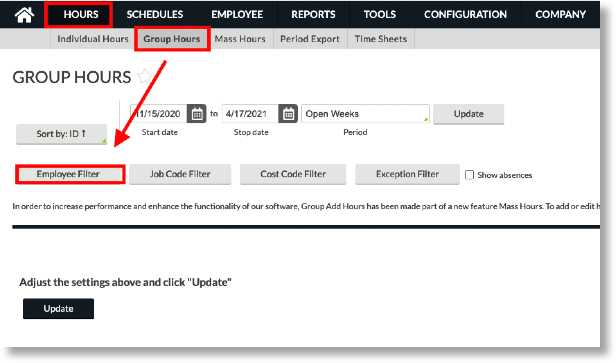
-
Uncheck the Exclude Terminated Employee and Exclude Suspended Employees fiters.
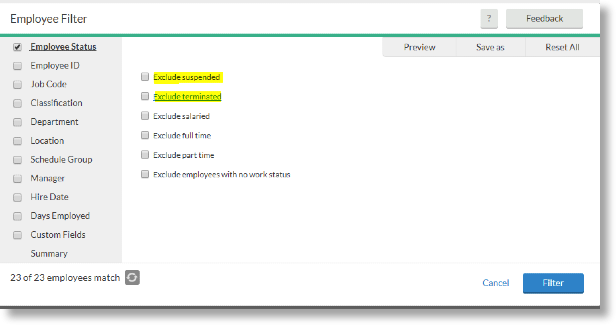
-
Click on the Exception Filter button.
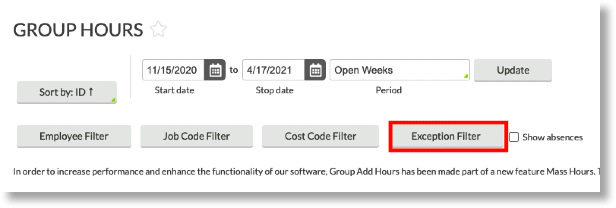
-
Check the options Required for close week and Required for Payroll exports and reports. Filter, and then click the Filter button to save your changes and close the window.
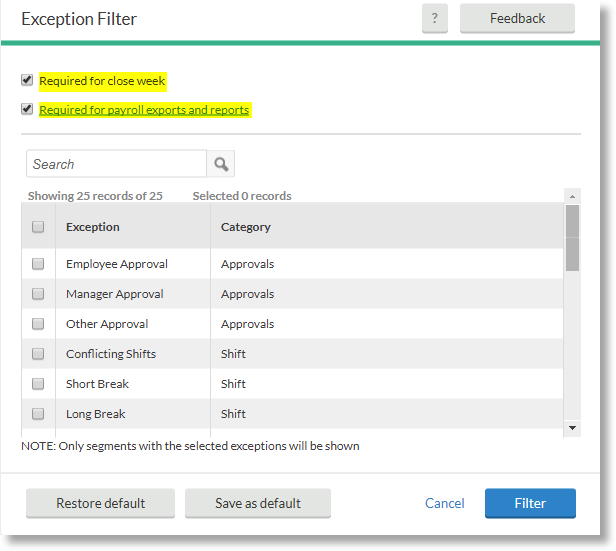
-
Set your date range and click Update.
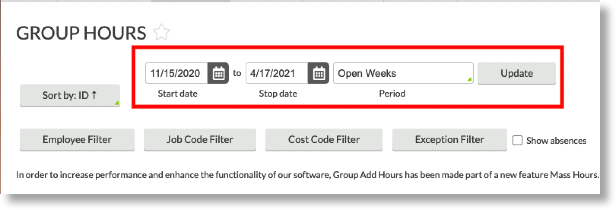
-
After reviewing the exceptions and approving them, you can approve the hours. See an example of approving exceptions below:
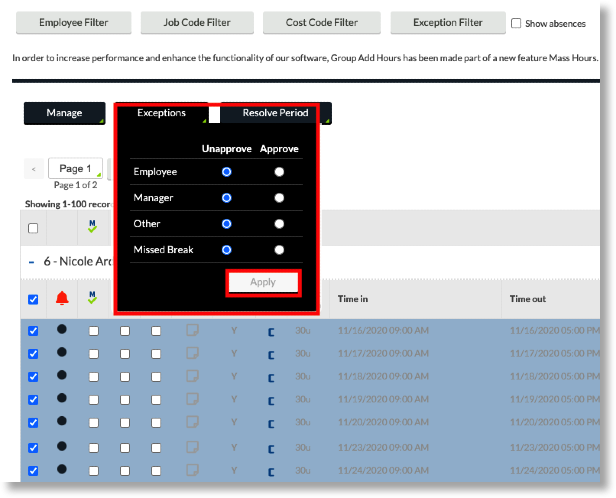
You can also select multiple segments and approve them at one time by using the Resolve Period Button.
TIP:
Do not forget to click the Apply button at the bottom of the resolve period menu for changes to apply. See the example below: