Accrual Rules in Namely Time
OVERVIEW
This article explains how administrators can set up accrual rules in Namely Time. Accrual rules are the foundation of how leave hours work for the actual accrual banks. Once a rule is in place, it can be assigned to an accrual bank in Namely Time.
SETTING UP ACCRUAL RULES
-
Click Accrual Rules in the Configuration section.
-
Click Add.
-
Enter a Rule ID and Description, specify whether the rule will be Active, and select whether the new rule will be based on an existing rule.
-
Click Next. Select Rule is NOT based on hours worked during a period.

-
Select the amount the accrual rule will post in the Hours to accrue on post date field.
-
Click Next.
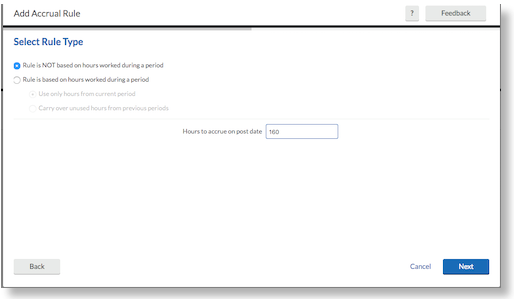
-
Select when you would like the accrual rule to post. You may post accruals at certain intervals (such as weekly bi-weekly) as well as monthly or yearly on specific dates.
-
If necessary, select Accruals begin posting, and specify a span and unit of time-based on the hire date. If left unchecked, then accruals will begin posting immediately.
-
If necessary, select Accruals stop posting, and specify a span and unit of time-based on the hire date. If left unchecked, then accruals will post indefinitely.
-
If necessary, select Accruals expire after post date, and specify an amount of time. This will expire the accrual.
-
Click Next to view a rule summary. Confirm the information is correct and click Finish.