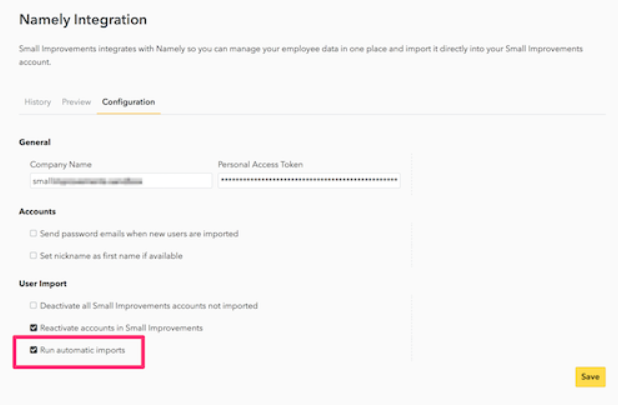Setting Up Your Small Improvements Integration
How to set up your Namely / Small Improvements integration.
How the Integration Works
You can synchronize Namely employee data into Small Improvements automatically.
Setting Up the Integration
First, you need to give Small Improvements access to your Namely account by telling Small Improvements to log in on behalf of an administrator in Namely. You connect the systems by creating an API key in Namely from the user you want to use, and storing that key in Small Improvements.
It's vital that this administrator has full access to all the users you want to synchronize, including core fields like first name, last name, email, active-status, gender, supervisor, and start date. If available, Small Improvements will also load the fields job title, nickname, and employee ID.
You'll find the API key by accessing the API screen via your profile drop-down in Namely:
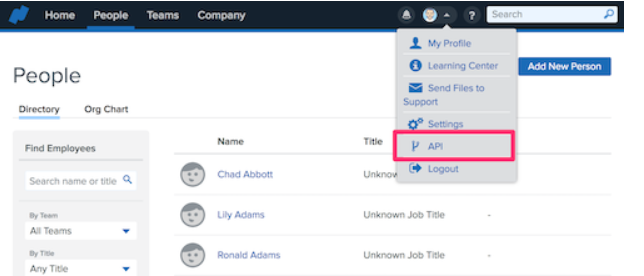
From this screen, you'll create a new API token for the integration. We'd recommend labeling the API key with "Small Improvements Integration" or something similar to remember what this API key is for in the future.
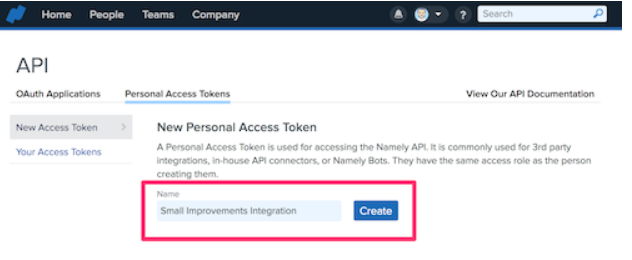
After creating the key, you'll be shown the key only once, so you'll need to copy it to your clipboard to transfer into Small Improvements directly.
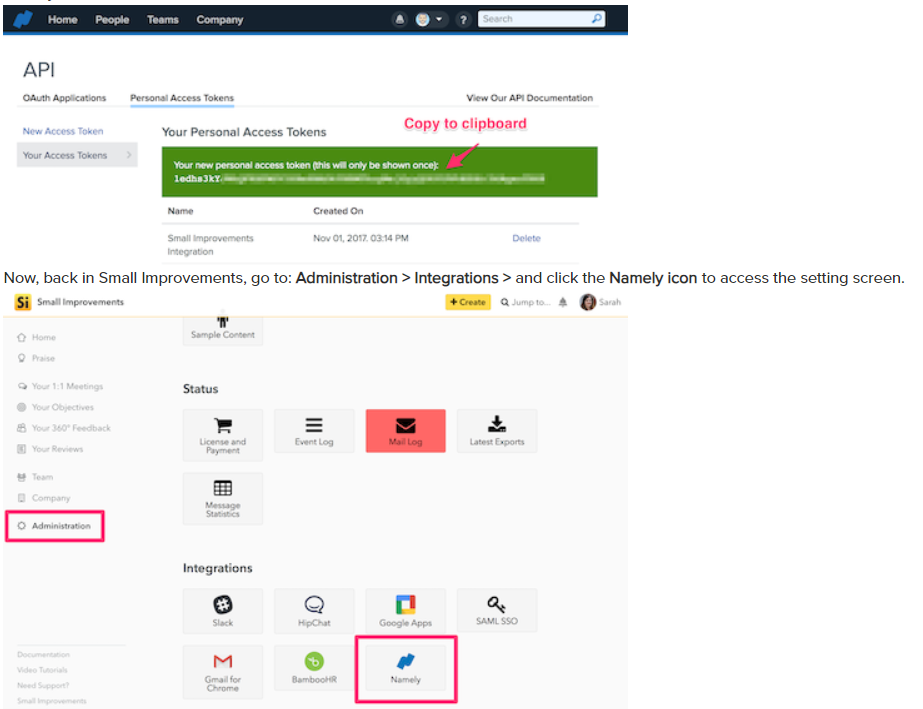
You'll need to visit the Configuration tab and enter in your API key, and Company Subdomain:
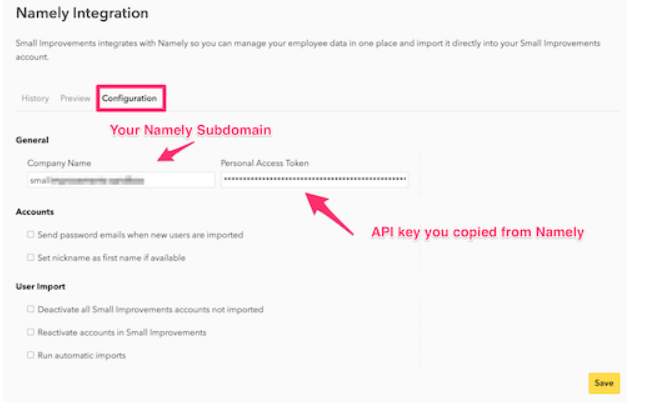
-
First, enter your Namely Company Name (the subdomain) and copy over the API key from Namely that you just created.
-
If you want to have automatic imports every time there is a change in Namely, you select Run automatic imports. This will run periodic checks of your Namely database and sync any updates.
-
You can wrap up the configuration of the import here, or feel free to revisit the details later. Save the settings and you'll get taken to a preview screen that displays what the import may look like.
Syncing Department and Location Fields From Namely to Small Improvements
To sync the department and location fields, the names of these fields must match exactly to department and location
Previewing the Import
The preview tab automatically displays what changes will happen if you were to run the import. You can use this tab to preview upcoming changes before syncing.
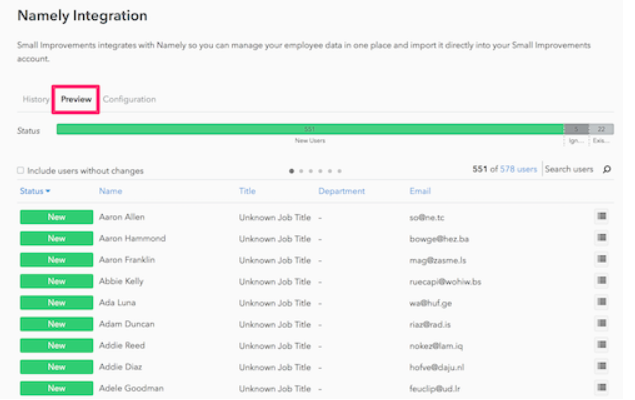
Importing Staff
Once you're confident these are the intended changes, you can either manually kick off the import, or enable the automatic import in the configuration screen. If you choose manual import, a pop-up will ask you for confirmation before the import starts running in the background.
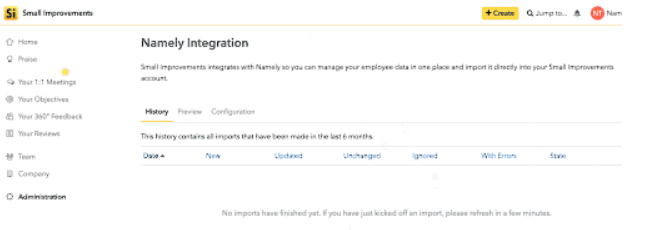
Import History
Every successful import will show up in the History tab. You can get a quick overview, but you can also drill into what exactly was changed by clicking the menu icon to the right of a user's name, much like you would when viewing a preview.
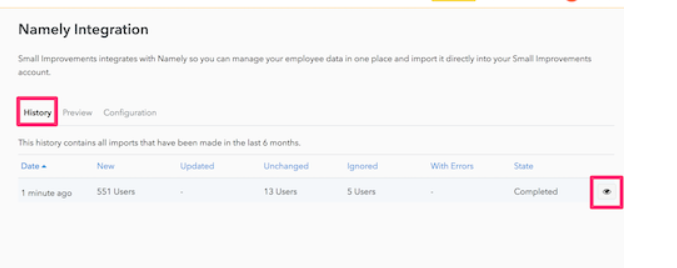
Automating the Import
If you're ready to turn on automatic updates, you can do this on the Configuration tab for the integration. Small Improvements will scan the Namely database every two hours, automatically setting up new users or applying other changes.