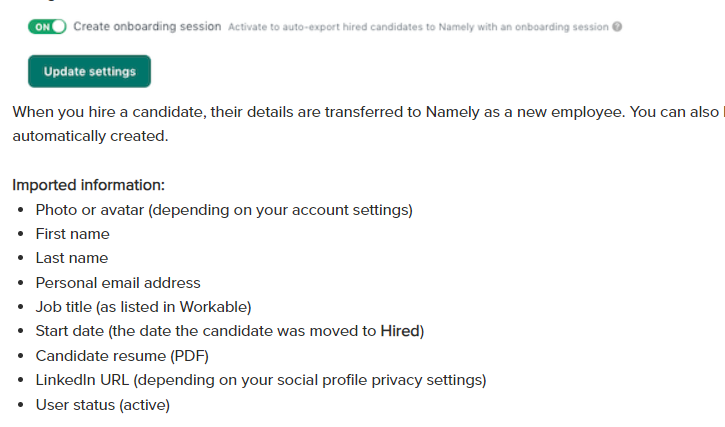Setting Up Your Integration with Workable
How to set up your Workable / Namely Onboarding integration
Note: You must be a Super Admin in Workable to set up this integration.
Getting Started
To start, log in to Workable:
-
Click your profile icon in the upper right and select Integrations.
-
Under HR Information Systems, click Namely.
-
Enter the subdomain for your Namely account. The subdomain is the first part of the URL you use when you access your Namely account. For example, if you access Namely via the following address: https://my_company.namely.com, your subdomain would be my_company.
Next, log in to your Namely account to create an API Key:
-
Click on your Account icon.
-
Click on API.
-
At the New Personal Access Token form, provide a name and click Create.
-
Copy the value of the token and paste it in the corresponding Access Token field in Workable.
-
Click Update Settings.
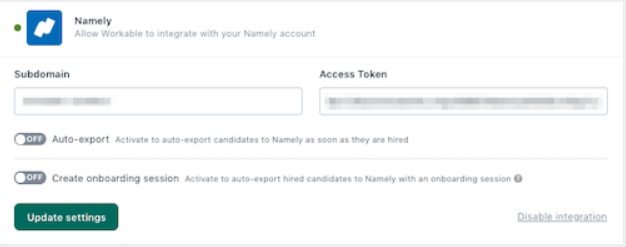
Workable and Namely are now connected.
Exporting Candidates to Namely
Auto-export
In the Integrations section of your account, under Namely, there is an option to enable auto-export for hired candidates.
When this switch is set to ON, any candidate who is moved to a Hired stage in your pipeline will automatically have their details sent to Namely.
When the switch is set to OFF, you'll need to manually export candidates in the Hired stage.
Manual export
When the auto-export switch is to OFF, a button will appear in the toolbar for candidates in the Hired stage. Click this button to send the candidate's details to Namely: 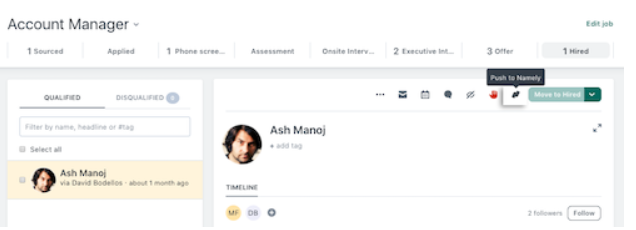
Creating an Onboarding Session
If you have the onboarding feature active on your Namely account you can have an onboarding session automatically created for candidates when they are moved to the Hired stage in Workable.
After setting up the integration in the Integration menu page by following the steps above, flip the Create onboarding session switch to ON. This option is available in the Integrations section of your Workable account under Namely. Click Update Settings to save the change.
When you hire a candidate, their details are transferred to Namely as a new employee. You can also have a Namely onboarding session automatically created.
Imported information:
-
Photo or avatar (depending on your account settings)
-
First name
-
Last name
-
Personal email address
-
Job title (as listed in Workable)
-
Start date (the date the candidate was moved to Hired)
-
Candidate resume (PDF)
-
LinkedIn URL (depending on your social profile privacy settings)
-
User status (active)