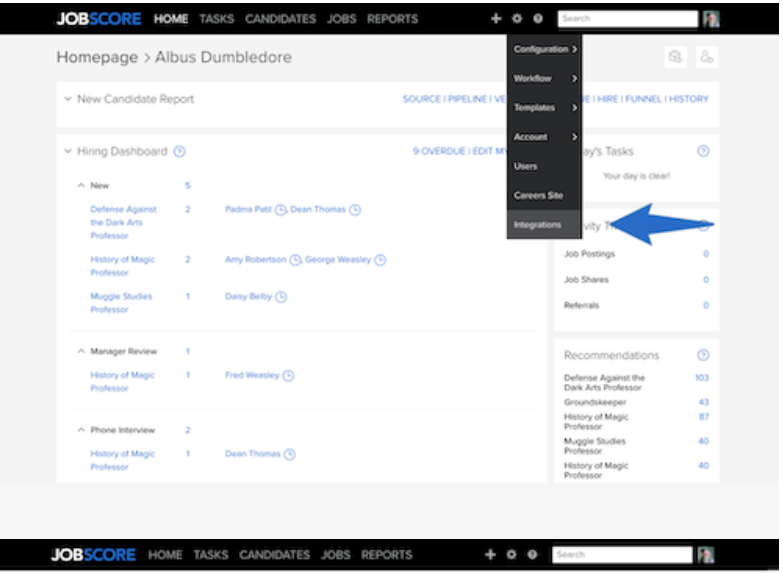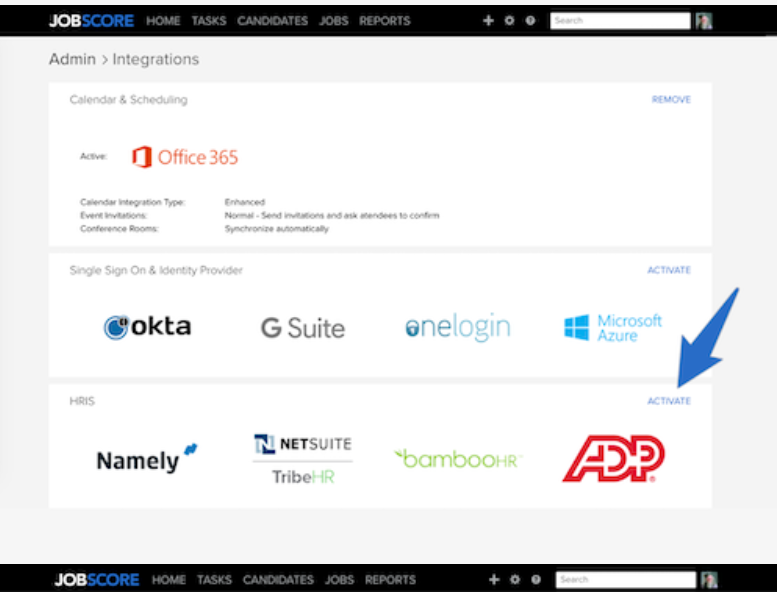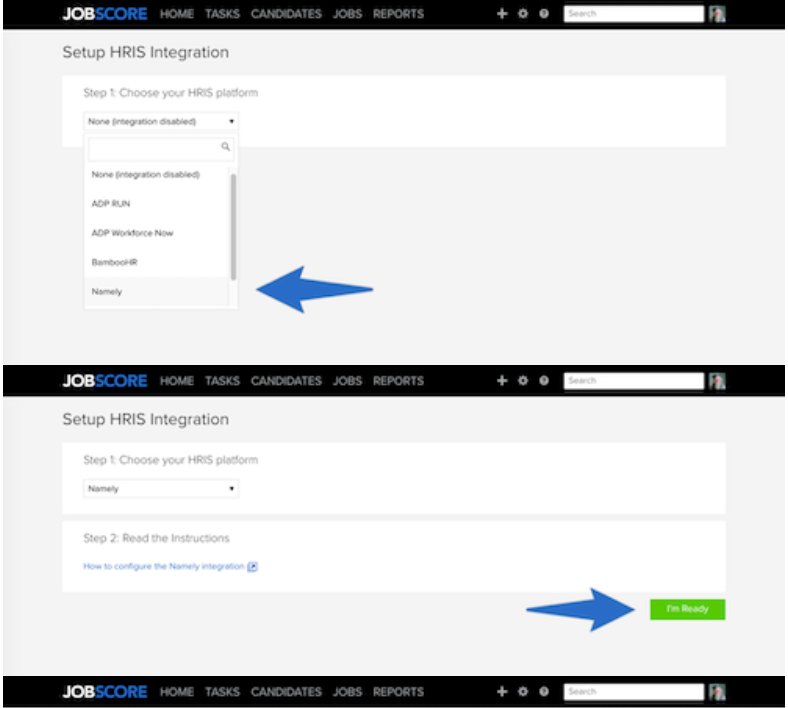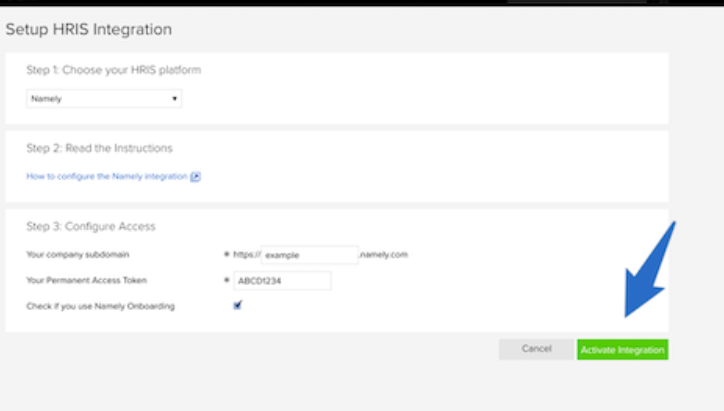Setting Up Your Integration with Jobscore
How to set up your Jobscore / Namely Onboarding integration.
Activating Your Namely Integration
The Jobscore to Namely integration is only available to customers on the JobScore Scale and Enterprise plans. You can see which plan you are on here.
Step 1: Create a Namely Access Token
-
Log into Namely (you must be an Administrator).
-
Click the Admin menu to get to the API page.
-
Click the Personal Access Tokens tab.
-
Create a new access token to power the JobScore integration.
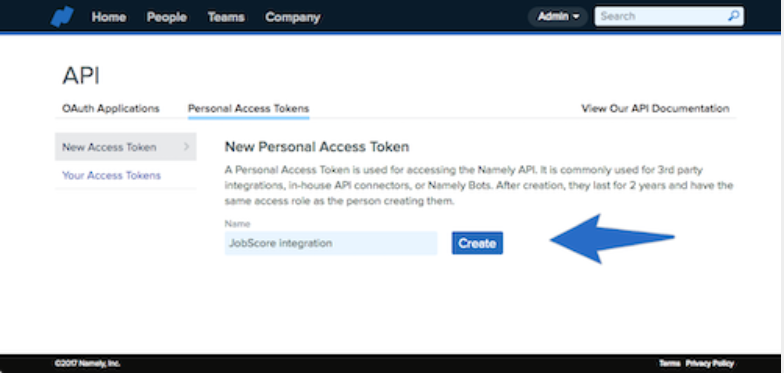
Important: Access Tokens are like passwords and should never be shared or made public.
Step 2: Configure Your Namely Integration in Jobscore
-
Log into JobScore as an administrator.
-
Visit the integrations page and click on HRIS integration in the upper right of the section.
-
On the Setup HRIS integration page, choose Namely in step 1, then click I'm ready in step 2.
-
In step 3, fill in the form:
-
In the subdomain area, make sure to exactly match the spelling for the URL for your Namely account. For example, your company subdomain is "example" if you log in at http://example.namely.com.
-
In the permanent access token area, paste in the access token you created in step 1.
-
If your company uses Namely for onboarding, please check the last box—this will insert candidate data directly into the Namely Onboarding module.
-
Once you've completed all fields, click Activate Integration.