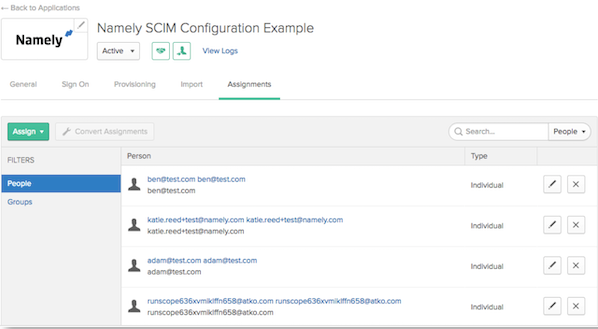Okta Integration Setup
This article includes configuration steps for Okta Integrations.
OVERVIEW
The Okta and Namely SCIM integration allow you to use Namely as a master for your user profiles. Profiles and changes will then be enabled to flow seamlessly into your Okta configuration.
CONFIGURATION STEPS
Configure your Provisioning settings for the integration in Okta:
-
In Okta, check the enable provisioning features box.
-
Enter your Namely subdomain in the SubDomain field.
-
For example, if you log into https://reed-sandobx.namely.com, enter reed-sandbox for the SubDomain.
-
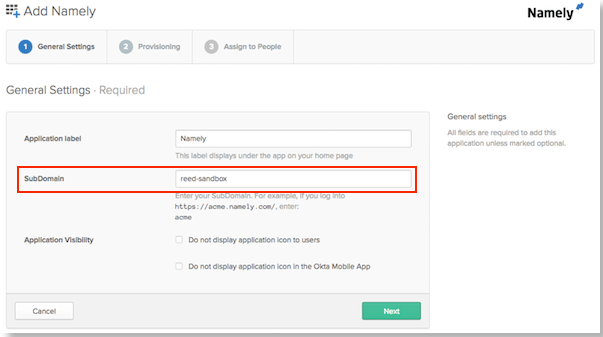
Setup the API Authentication:
-
Click Configure API Integration under the Provisioning tab.
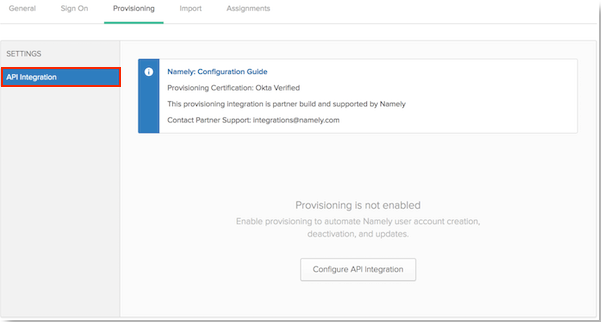
-
You will be redirected to a Namely page, which prompts you to enter your credentials.
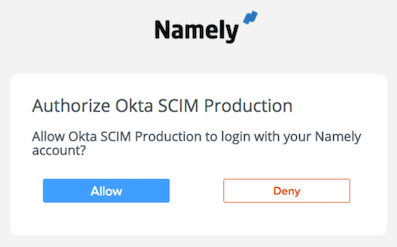
-
Scroll down and select the Provisioning Features you want to enable.
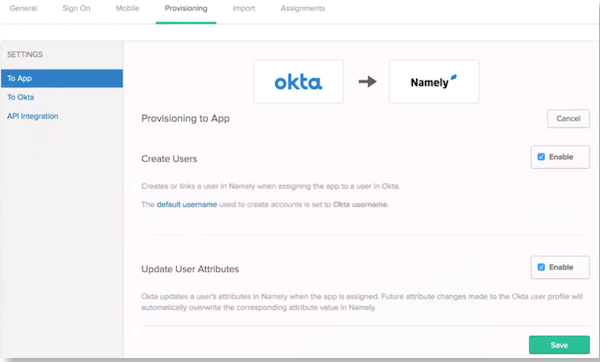
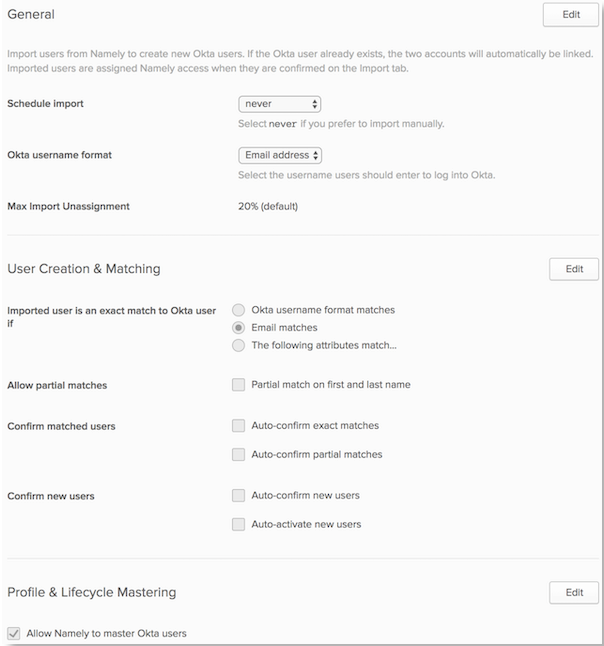
-
Scroll down to view supported attributes.
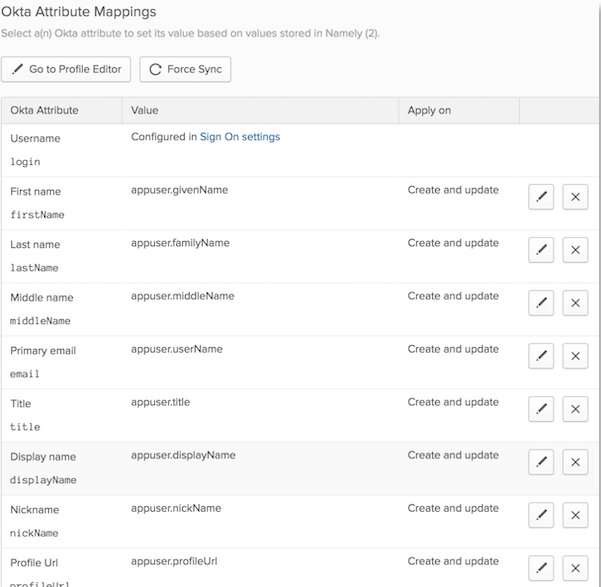
-
Go to Import and click Import Now. The Users will appear as a mapped list for you to approve and confirm the assignments.
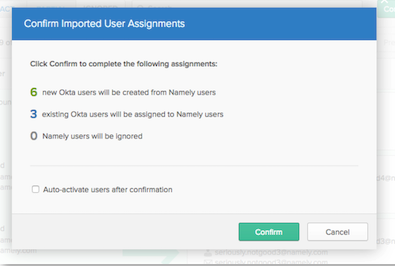
-
Click on the Assignments tab to review all of the Users added to the system.