How to download Agreements from the Adobe Sign Manage page
Last updated on Sep 7, 2021
At any time you can download a PDF of an agreement in its current state. Completed and Canceled agreements can be downloaded with a "quick action" from the record list.
Steps
-
Log in to Adobe Sign and navigate to the Manage tab
-
Find your agreement by:
-
selecting the Status filter (is the agreement In Progress, Canceled, Completed, etc.)
-
-
single click the individual agreement to select it
The Actions rail opens on the right
-
Click the Download PDF action and the PDF is downloaded automatically
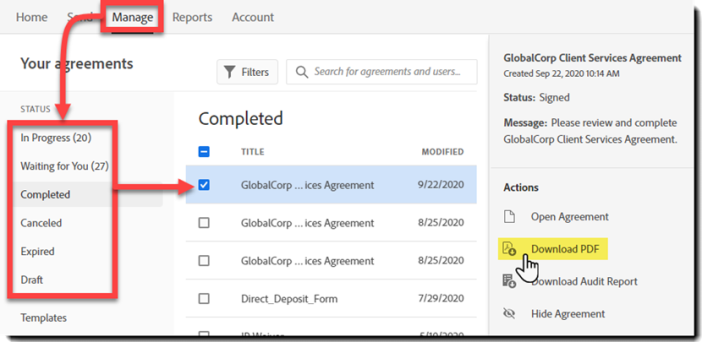
Note:
Available in the same Actions rail you can find the options to download the agreement Audit Report and download the individual files of the agreement (if the agreement was made with multiple file sources):
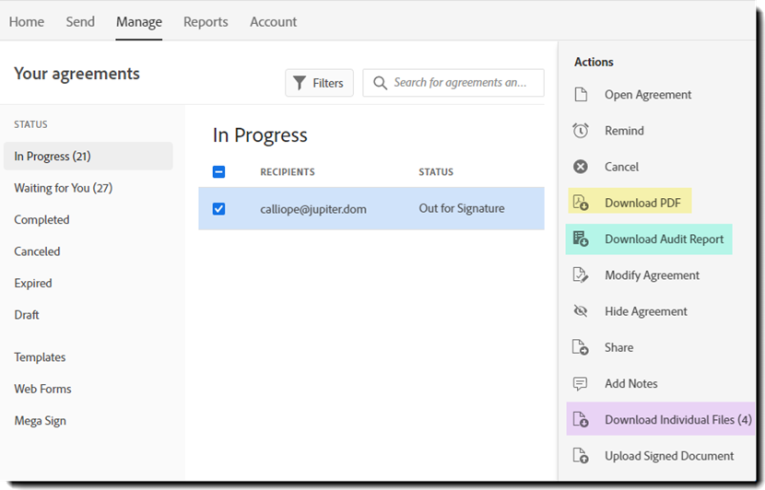
Quick Actions on the Manage page record:
Completed, Canceled, or Expired
Agreements in Completed, Canceled, and Expired status will show a Download PDF button when you mouse over the agreement (without having to open the Actions rail).
