Case Collaboration, Callback Requests, and Urgent Case Updates – Released 5/29/2020
Overview of new Help Community features including case collaboration, marking cases urgent, and requesting a call back from your Service Pod.
We’ve released a number of enhancements to the Help Community to make engaging your new Service Pod easy and uncomplicated. These updates are just a few components of how we’re working to improve your experience with Namely, so you can spend less time on the phone and more time with your employees.
Case Collaboration
One of the things we’ve heard from many of our clients is the need for more flexibility when communicating with us on Service cases, so we’ve invested heavily in building out more robust capabilities for case collaboration and notifications.
Refer to this video: https://player.vimeo.com/video/422801955
Case Visibility
When a case should be private, select the Only Visible to Me checkbox to prevent other authorized Community users at your organization from viewing it—otherwise it will be visible to all authorized users.
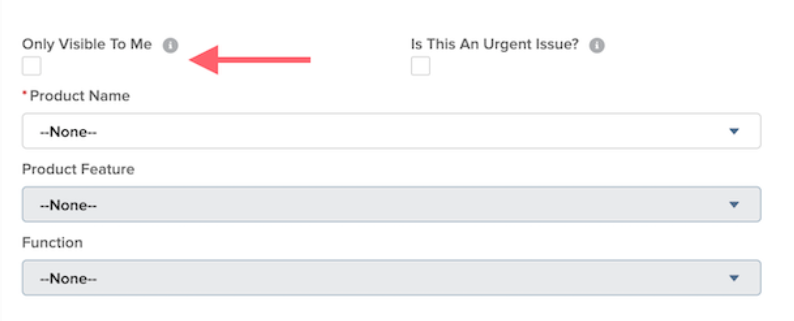
Note: For security purposes, this box will be checked by default.Note: When this feature launches, all existing cases submitted prior to May 29, 2020, will be marked as “hidden” for security purposes. However, you can go back to any previous cases you’ve submitted and edit them to expand their visibility.
Case Management
The Case Management page has been updated to include four separate tabs:
-
My Open Cases: Contains all open cases submitted by a user.
-
My Closed Cases: Contains all closed cases submitted by a user.
-
Company’s Open Cases: Contains all open cases submitted by any authorized user at a company. Cases that have Only Visible to Me checked off will not surface here.
-
Company’s Closed Cases: Contains all closed cases submitted by any authorized user at a company. Cases that have Only Visible to Me checked off will not surface here.
Each tab can be searched by case number or key words to easily find the desired case, and the list case can be reorganized by clicking on various column heads.
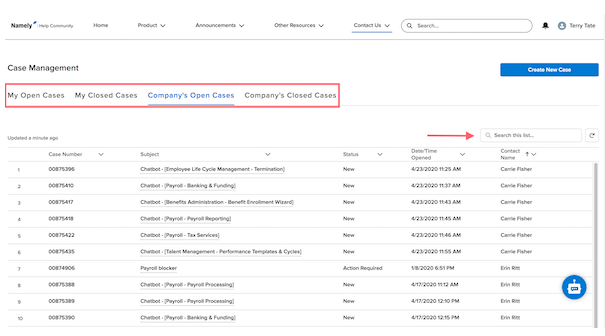
Collaborate With Your Pod and Co-Workers
Opening up case visibility to all authorized users at your company means you can now tag your co-workers on open cases for easy collaboration.
Note: To tag a coworker, they must be authorized to use the Namely Help Community. For more information, see Becoming an authorized user in the Help Community.
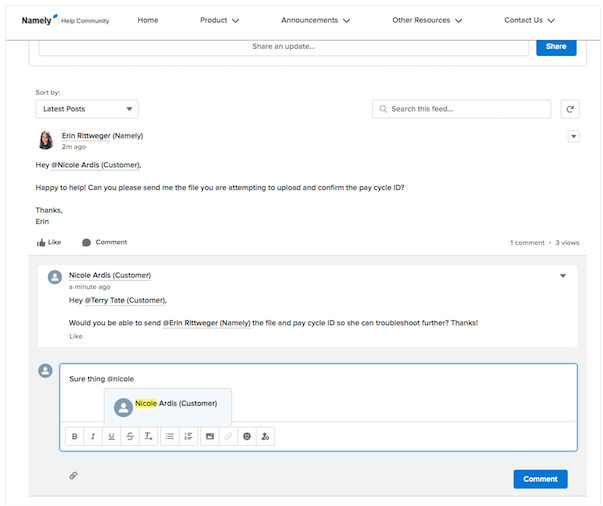
Once tagged, the user will receive an email and a notification in the Help Community letting them know they’ve been mentioned in a case comment.
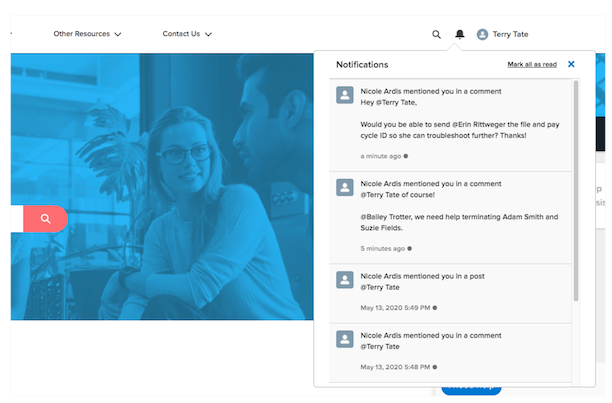
Note: If you tag a co-worker on a case that is only visible to you, it will open up the visibility to that user, but not the rest of authorized users at your company.
Accessibility
To make it easier for you to access your cases, we’ve updated the Help Community homepage to include more prominent links to your cases.
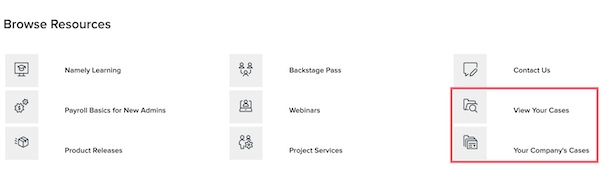
You can also access cases from the top navigation menu in the Contact Us tab.
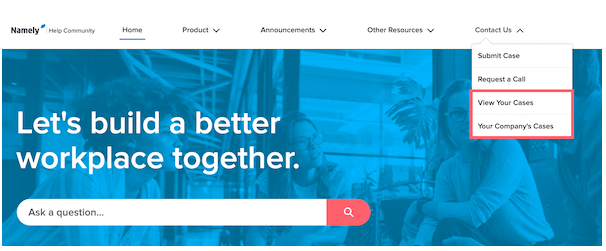
Request a Call
A crucial element of our new Service Pod model is the ability for our clients to request calls back from members of their Pod.
Our new callback request form allows you to provide a short description of your issue as well as a few preferred call windows that work with your schedule. By having a description of your issue ahead of time, we can ensure an appropriate subject matter expert who is ready to help with your case is assigned right from the start—which means fewer handoffs and less time waiting on hold.
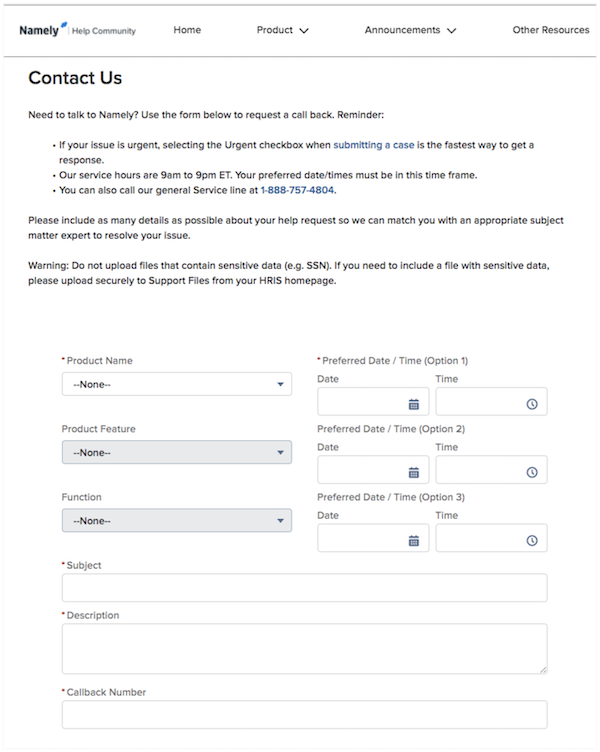
You can access the callback request form from the main navigation menu at the top of the screen in the Help Community.
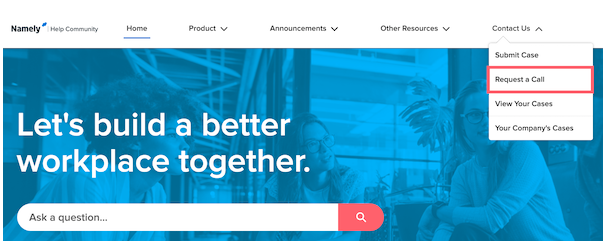
Callback requests shouldn’t be used for urgent issues (see Mark It Urgent below for more information), but instead, for complex cases that are easier to talk through over the phone. So what’s a complex issue?
-
HR > Questions about roles and permissions, workflow change requests, performance management.
-
Payroll > Payroll processing errors, data syncing issues (when it’s not your pay cycle due date).
-
Benefits > Questions about plan setup, rate calculation errors
A phone call with a Consultant is also a great way to begin exploring our Using the Project Services Catalog.
Mark It Urgent
Need help now? We’ve added the ability to mark a case “urgent” when you submit a case in the Help Community.
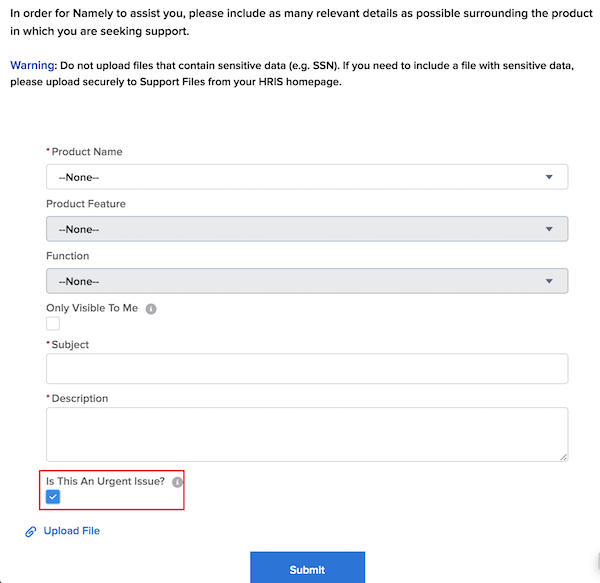
Marking a case as urgent immediately alerts all members of your pod that this is an “all hands on deck” situation. Once the issue has been diagnosed, a subject matter expert in your Pod will respond immediately to resolve the issue. Using the urgent checkbox is the best way to make sure a serious situation is addressed quickly.
However, with great power comes great responsibility. To ensure your Pod can prioritize cases correctly, the urgent checkbox should be used judiciously and only when absolutely necessary. So, what’s an urgent issue?
-
HR > Security issues and data breaches.
-
Payroll > Processing errors preventing payroll approval, data syncing issues (specifically if it is your pay cycle due date).
-
Benefits > Employees can’t enroll, benefit deduction errors impacting payroll.