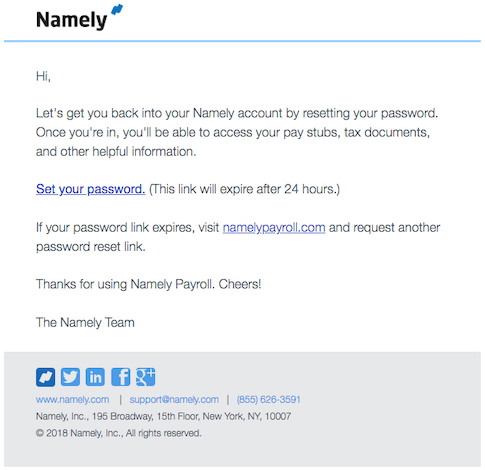Namely Login
How to log in to your Namely site for the first time, and troubleshooting login issues.
Manual Password Reset
To log in to Namely:
-
Enter your company’s unique Namely URL into your browser.
-
Click Reset Password.
-
Enter the email address you use to sign into Namely.
-
Click Reset my password.
You’ll receive an email with instructions on how to reset your password and log in to Namely.

Password Policy
-
Must be between eight and 128 characters
-
Cannot have more than five repeated characters
-
Not a common password (for example Administrator, Password, QWERTY)
-
At least one capital letter
-
At least one special character
-
Cannot solely contain numeric sequence (e.g., 12345678)
-
Cannot solely contain alphabetical sequence (e.g., abcdefgh)
-
Cannot solely contain adjacent key placements (e.g., asdfghjkl)
-
Cannot use spaces
After five failed login attempts, your account will be locked for one hour.
Your password can't be any of the last three passwords you've used.
Please find a full list of unacceptable common passwords in the link below:
Login Methods
You can decide which login method employees use to access Namely. Employees can log in using:
-
Namely or Google credentials
-
Only their Google credentials
-
Only through SAML
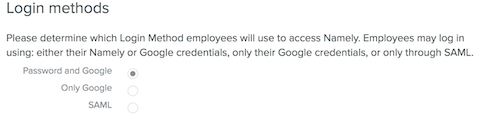
Login Troubleshooting
The instructions below highlight a few things to check when an employee is having trouble accessing their Namely site:
-
Make sure the employee is trying to access the correct site.
-
Sometimes employees are trying to access Namely Payroll directly rather than accessing their HCM site. Active employees should be logging into [companyname].namely.com.
-
-
Make sure the employee is using the correct credentials.
-
Sometimes an employee tries to log in but is given an error due to a typo in the email address. We suggest copying and pasting email addresses directly from the email client to avoid this error.
-
-
Double check that the employee is active within the system.
-
If the employee is a new hire, their profile may not be active in the system if they haven’t completed the onboarding session.
-
Inactive Employees
Below are steps for helping inactive employees log in to Namely Payroll:
-
On the General tab of the employee's profile, click Resend access to payroll documents.
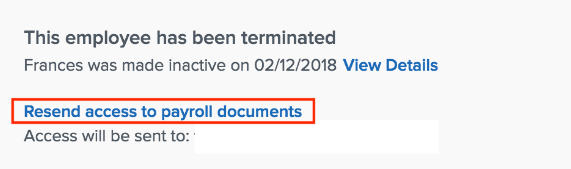
-
The employee will receive an email with a link to reset their password and log in.