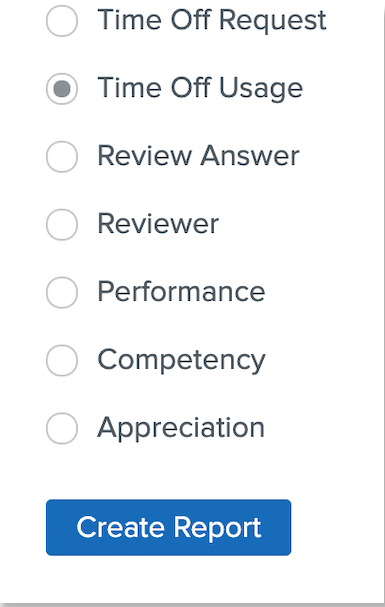How can I adjust the expiration date for time off carryover?
In order to adjust the expiration date for a time off plan's carryover:
-
Navigate to your HRIS site > Settings > Time Off.
-
Select the plan you would like to modify.
-
Click Edit.
-
Change the expiration date in the Carryover section.
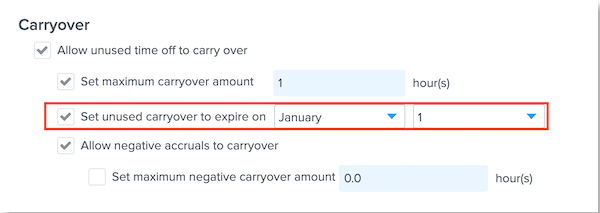
-
Click Save.
-
Important: Once you have updated the expiration date, you must request that our Service team resets the plan so that all accrual balances update based on that new expiration date. To place this request, please reach out to Service via the Help Community; in your message, be sure to specify which time off plan needs to be reset.
TIP:
A Time Off Usage report will allow you to capture time off and accrual data for each employee. It is recommended that you download a copy of this report before and after Service's reset so that you can validate the updates to time off amounts. To download this report, visit your HRIS page > Reporting > Create New Report, and run the Time Off Usage report.