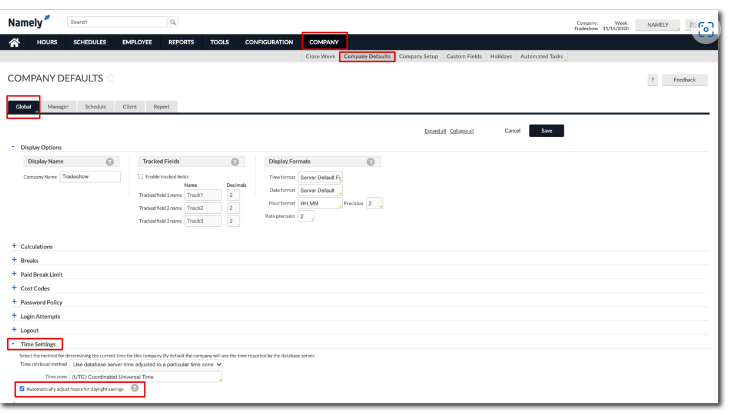How do I update a time zone for an employee in Namely Time?
If employees are going to clock in from a different time zone, you will need to update the time zone on their Employee Profile
To update an employee's time zone in Namely Time:
-
Click Employee > Employee Profiles (for specific employee) or Employee Roles (group of employees).
-
Select the employee.
-
Click the Hours tab > expand the Time Zone section.
-
Select the checkbox for Override role settings and Override company time zone.
-
Select the drop-down for the time zone.
-
-
Click Save.
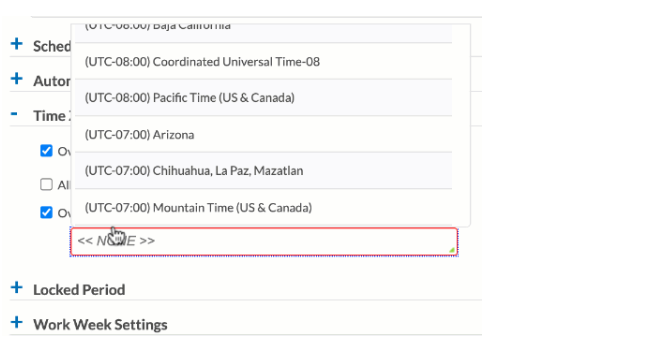
Tip
To verify which time zone is set on the company level, go to Company > Company Defaults > Global and expand the Time Settings section. Be sure to select Automatically adjust hours for daylight savings to ensure your time settings stay up to date throughout the year.