How do I set up employee or manager approval in Namely Time?
To set up Employee or Manager approval in Namely Time:
-
Click Employee.
-
Select Employee Roles from the dropdown list.
-
Choose the applicable employee role.
-
Click the Exceptions tab.
-
Under the Approvals column, select the necessary approvals required under the Employee, Manager, or Other (generally used as a second approval by an administrator) column.
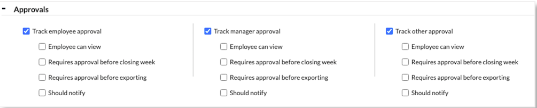
-
Track Employee Approval: Allows Administrators/Managers to see if an employee has approved their own hours in Namely Time.
-
Employee Can View: Allows employees to view their own approved hours on their timecard.
-
Requires approval before the closing week: Employees must approve their hours before an administrator can close the Namely Time week. (Note: This is normally done after hours are exported.)
-
Requires approval before exporting: The Employee's worked hours must be approved before exporting to Payroll.
-
Should Notify: This option would notify employees their hours need to be approved – this option is rarely used.