How do I run an off-cycle payroll?
Manual pay cycles can be used for processing bonuses or commissions, or any other off-cycle payroll.
-
Manual pay cycles should not be used in place of a regularly scheduled pay cycle.
Refer to this video: Payrrol cycle
To start a manual pay cycle:
-
Click Create Manual Pay Cycle.
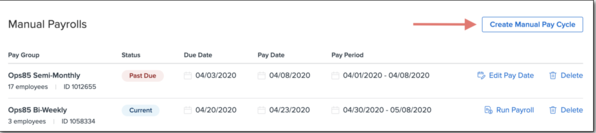
-
Select a Pay Group.
-
Enter a Pay Cycle Start Date.
-
Enter a Pay Cycle End Date.
-
Enter a Pay Cycle Pay Date.
-
You can’t select weekends, federal banking holidays, or any dates fewer than three days from the current date.
-
Click Create Pay Cycle. The new payroll cycle appears under Manual Payrolls in the payroll center.
-
Click Run Payroll next to the manual pay cycle you created.
-
After the payroll has been initiated, the Run Payroll button changes to Continue.
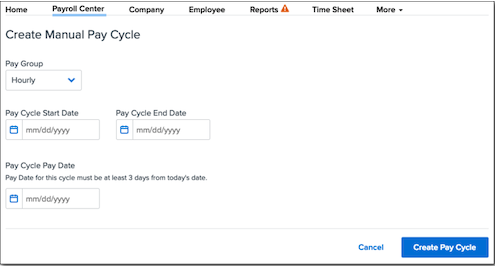
Updates to employee information must be made prior to starting a pay cycle. Any changes to employee information made after initiating a pay cycle won't be included in that cycle. If you need to make changes to an employee's information after initiating a pay cycle, you can:
-
Click the Reset button next to the pay cycle in the Payroll Center to start it over. Any one-time changes you have made within the cycle will be lost.
-
Make the edits directly to the employee in Steps 1 and 2. Any edits made will only apply to this pay cycle.
-
Remove the impacted employee in Step 1 by clicking Delete and then re-add them to the pay cycle. The employee's data will update to reflect any changes you made.