How do I mass import documents to employee profiles?
Import into profile fields with the File type using the General Import in HRIS.
Prepare the .csv Spreadsheet
Prepare your spreadsheet, include the name of each file field in the header row, plus a unique identifier (Company email, Employee Number, or GUID.) Save your spreadsheet as a .csv file.
Example:

Note: The data in the file fields should include the name of the file plus the extension.
-
Example: joesresume.pdf.
Prepare the .zip File
Create a .zip file containing all of the files with matching file names.
TIP:
To Compress a file, select the item(s), right-click and select Compress X Items
Import the Data
Once your .csv and .zip files are complete, perform the import:
-
Go to Company > Settings > Import Data.
-
Select New Import.
-
Scroll to General Import.
-
Upload your spreadsheet (.csv).

-
Attach the .zip file at the top of the page in Step 2 of the import.
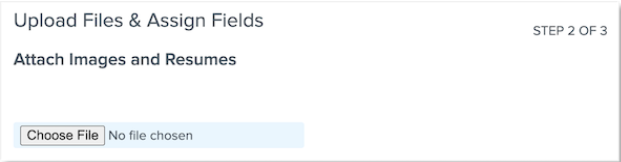
-
Choose the Unique Employee Identifier and match the fields in Step 2.
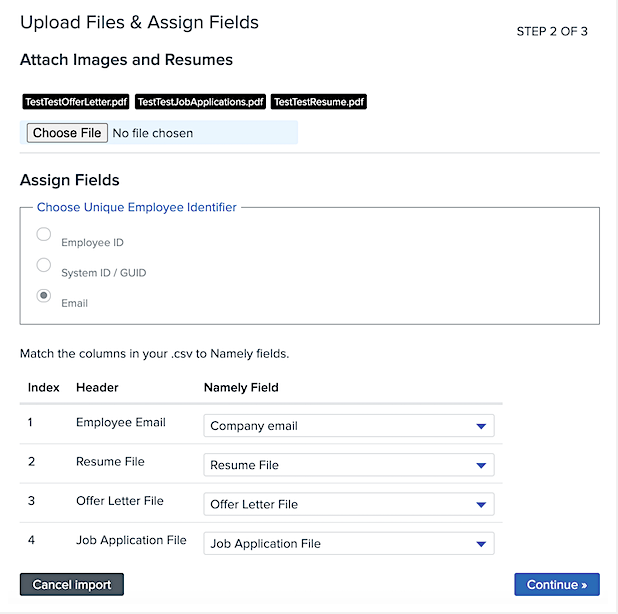
-
Click Continue > Review the Import > Import Data.
Refer to HRIS Imports: General Import for further details and instructions.