How do I hide the "First Name" Profile Field?
To disable the First Name profile field and utilize the Preferred Name field:
-
Go to Company > Settings.
-
Click Field Group Bundles under the Employee Data section.
-
Enter Legal First Name in the text box > Add Field Group Bundle.

-
Click View Grid.
-
Select the checkbox for the First name field under the Legal First Name bundle > Save.
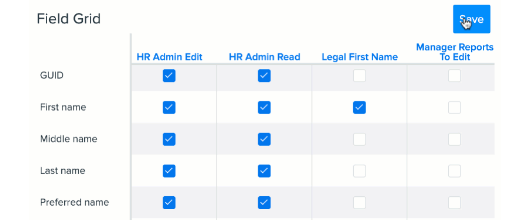
-
Select the checkbox for the Preferred name field and de-select the checkbox for the First name field under the Basic All bundle > Save.
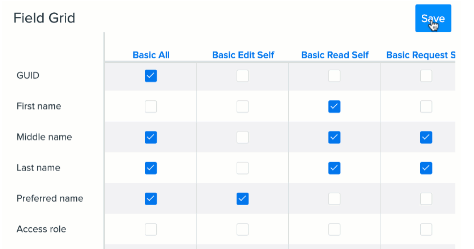
-
Click Roles & Permissions under the Employee Data section.
TIP:
Duplicate your existing tab or make note of all of your Access Roles so you can reference it for the next steps.
-
Click Edit next to an Access Role and scroll down to Bundle: legal first name.
-
Under Exceptions, enter all of your Access Roles > Save.
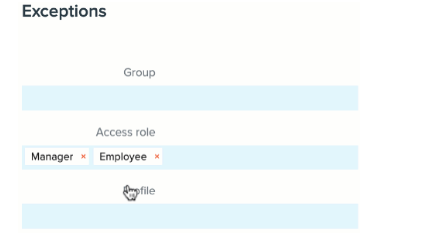
-
Repeat steps 8 and 9 for every Access Role.