How do I extend the enrollment period for a life event?
To extend the enrollment period for a life event in Namely Payroll:
-
Click Enrollment Setup > Configuration > Life Events.
-
Click Edit next to the life event you want to extend.
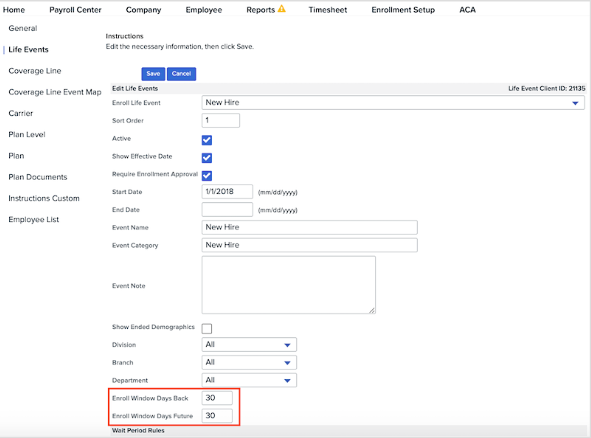
-
In the Enroll Window Days Back field, enter the number of days after the life event that employees are eligible to change their benefits.
-
In the Enroll Window Days Future field, enter the number of days before the life event that employees are eligible to change their benefits.
-
Click Save.
Note: The New Hire event is exception since the enrollment window is based off of the benefits eligibility date and not the date of hire. You will need to set the Enroll Window Days Back field to the number of days before the benefits eligibility date that the employee is allowed to enroll in their new hire benefits. Similarly, you’ll need to set the Enroll Window Days Future field to the number of days after the benefits eligibility date that the employee is allowed to enroll in their new hire benefits.
For example, if an employee is hired on March 2nd, and benefits are effective on the first of the month after date of hire (i.e., April 1st), you would set the Enroll Window Days Back to 30 days and the Enroll Window Days Future to 30 days so that the employee has the 30 days before and after the effective date to make their elections.
TIP:
Confirm with your broker prior to adjusting enrollment periods to ensure the effective date will be accepted by your benefit carriers.