How do I create a new group?
To create a group under an existing type:
-
Login to Namely HCM.
-
Click Company > Settings > Groups.
-
Locate the existing type you want to add the new group to.
-
Click Add - Group Name under the existing type.
-
Enter the Group Name under the group name field.
-
To add additional information, select the checkbox Attach an address and phone number to group.
-
Click Save.
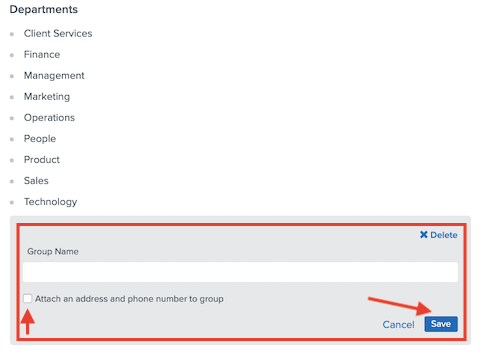
To create a new group type:
-
Click Add Group Type located on the bottom of the page.
-
Enter the new Group Type’s Name under Group Type Name.
-
To allow the new Group Type to appear on the Teams Page, select checkbox Display group in teams section.
-
Click Save Type .