How do I create a Task List?
To create a new task list refer to this video: New task list
-
On the Task Lists page, click Create Task List.
-
Enter a name for the task list.
-
Enter a description for the task list (optional).
-
Select a visibility level for the task list. You can select:
-
Assignees can only access assigned task items
-
Assignees can access entire task list
-
Task list is public and visible to everyone company-wide
-
Click Add New Category.
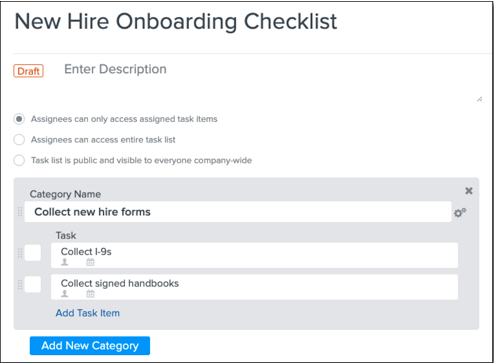
-
Enter a Category Name.
-
The task category is a section or sprint of a project consisting of smaller tasks.
-
Click Add Task Item and enter a description of the task.
Note: Reporting is currently not available at this time.
You can add as many task categories and task items as you need.
-
To change the order of task categories and task items, drag and drop them.
-
To mark a task category or task item as completed before kicking off the task list, select the check box next to the category or item.
-
To delete a task category or task item, click the X icon next to it.