How do I correct or edit an employee's termination date?
To correct or edit an employee’s termination date:
-
Go to the Employee's inactive profile.
-
Click View & Edit.
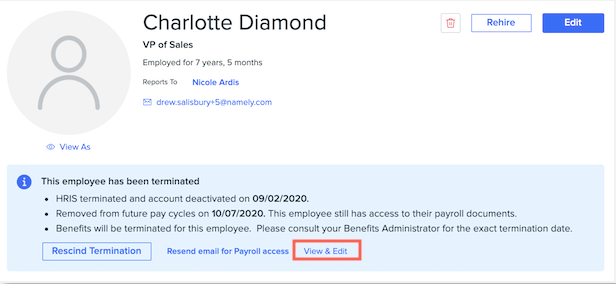
-
Locate the Termination Date field.
-
Select the employees' correct Termination Date.
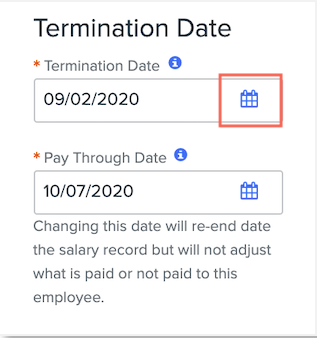
-
Click Save Changes.
Note: The update will roll over into Namely Payroll. If the date change has an affect on benefits or inclusion in Payroll, you will need to update the changes separately.
TIP:
If you need to edit the date for an in progress termination, refer to Editing Employee Data During In-Progress Terminations.