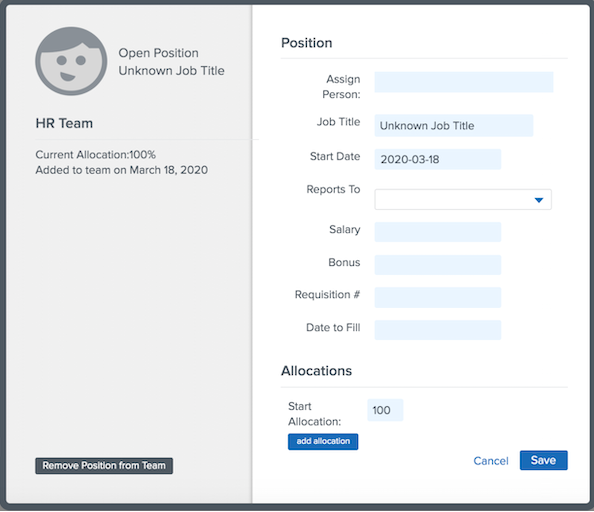How do I add team allocation to my onboarding template?
There are number of options available. You can add the Reports To field to a onboarding template, and you can assign an employee to a Division or Department.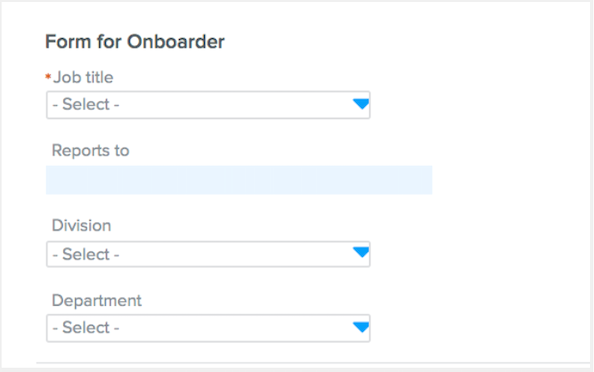
TIP:
You can only add an employee to a custom team after the employee is active in the system, and this cannot be accomplished via an onboarding template.
To add an active employee to a custom team:
-
Navigate to the Teams tab, and select the desired custom team.
-
Click Edit.
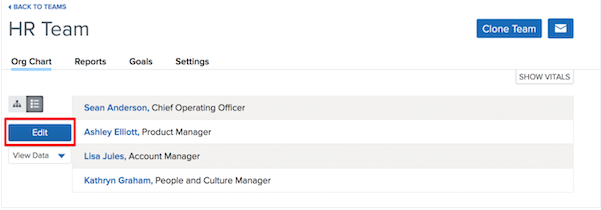
-
Click Add Root. A line will appear with the words “Open Position” in place of a name.
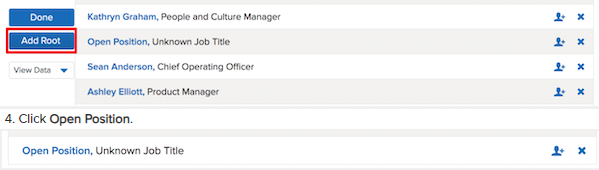
-
Click Open Position.

-
Fill out the new employee’s information. Please note once more: the employee must be an active employee in Namely in order to add them to a team.