How do I add a document to an onboarding template?
You may add documents to an onboarding template in Namely in either the Company Documents section or the eSignature Documents section, or both.
Company Documents
Company Documents are documents you would like your employee to read and/or acknowledge. (To learn more about adding Company Documents, see the article Onboarding Templates.) A completed onboarding session with acknowledged company documents will look like this:
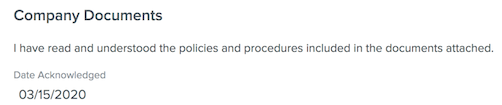
The Company Documents section keeps record of the document's Date Acknowledged, and a new hire will not be able to complete their onboarding session without signing the document.
eSignature Documents
The eSignature Documents section is recommended for official documents, documents that may be involved in audits, and documents that must be filled out by the employee and administrator. To use the eSignature Documents feature:
-
You must have an Adobe Account linked to Namely. (See “How to Set Up the Adobe/Namely eSignature Integration.)
-
Once your Adobe Account is active, upload any desired documents to your Adobe Account. Several documents, including official US I-9 and W-4 documents, are already uploaded by Namely for your use.
-
Add documents to the eSignature Documents section of your onboarding template.
eSignature documents are sent in emails separate from the onboarding session, and a new hire can fill out the rest of their onboarding session without filling out the eSignature documents. eSignature documents will permanently live in the employee’s profile, under their My eSignature tab, available for reference to anyone with permissions to see or download it.