How can I sync the Namely calendar with my Google calendar?
In order to sync the Namely Calendar with your Google Calendar, follow the below steps:
-
Log in to HRIS.
-
Stay on the home page and click Calendar
-
Click on Subscribe.
-
Select the events you would like to be synced with your calendar:
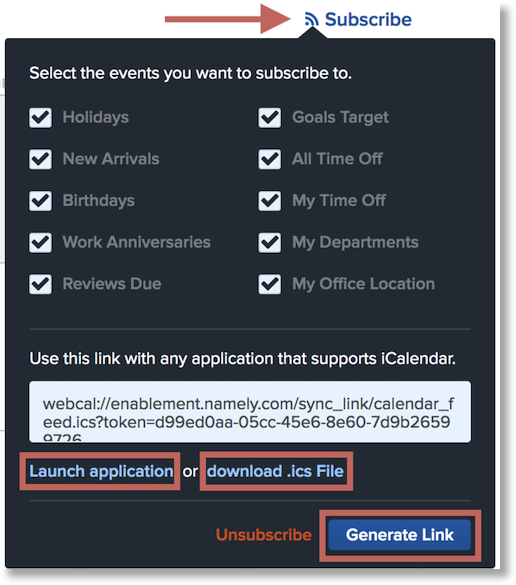
-
Copy the address link for the subscription (shown above.)
-
If the link is not provided, click on Generate Link to obtain one.
-
-
Next, open your Google Calendar and subscribe to a calendar using the link provided.
-
In your Google Calendar:
-
Go to Settings
-
Click Add calendar
-
Click From URL
-
Enter the link in the space provided.
-
-
Things to Consider:
-
The events that will display are controlled by the filters on the calendar in the HRIS.
-
The access role permissions will determine which events an employee may have access on their calendar. If an event is missing (i.e. Birthdays), then the employee either does not have access to see Birthdays or may not have subscribed to the event during their sync.
-
The dates that display on the calendar will only show six months in the past and six months in the future on a rolling basis.